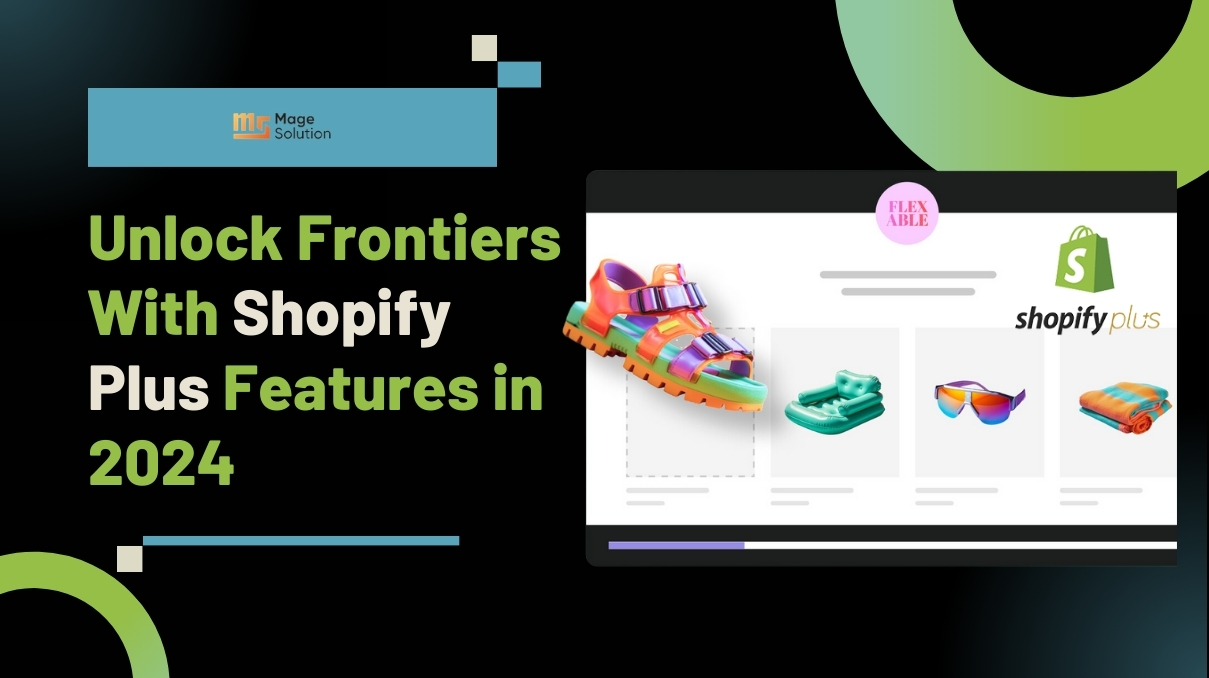Image optimization is a process of reducing the file size of your images as much as possible without reducing the overall image quality so that your page load times remain low. It’s also about image SEO. That is, having the product images and decorative images to rank on Google and other image search engines. You can use one of the many optimization plugins to compress images by up to 80% without any visible reduction in image quality.
1. Why is image optimization important?
Images make up on average 21% of a web page’s overall weight. So when it comes to Image optimization of your website, after video content, images are by far the first thing you need to optimize! It’s more crucial than scripts and fonts. Moreover, a good image optimization workflow is one of the easiest ways to implement, yet a lot of website owners overlook this.
- Faster website speed
- Improved SEO rankings: Large files slow down your site and search engines hate slow sites. Google is also likely to crawl and index your images faster for Google image search.
- Creating backups will be faster (also reduces the cost of backup storage)
- Smaller image file sizes use less bandwidth. Networks and browsers will appreciate this.
- Requires less storage space on your server (this depends upon how many thumbnails you optimize)
- The higher overall conversion rate for sales and leads
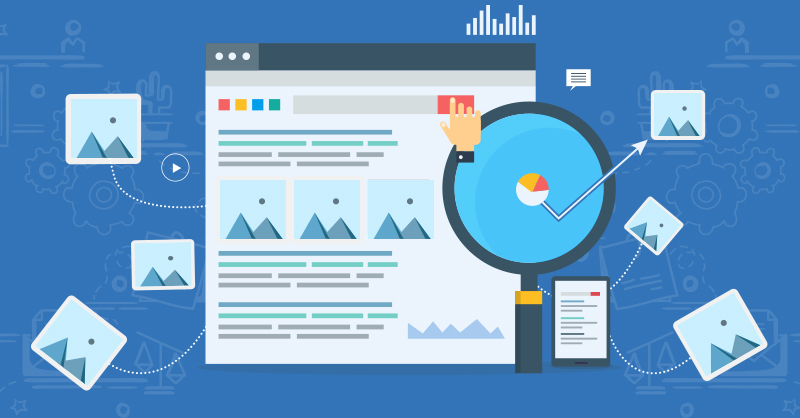
>>> Read more : Header tag: How to optimize for SEO – Mage Solutions Blog
2. How to optimize images for Web
The key to effective Image optimization for web performance is to seek the perfect balance between the lowest file size and acceptable image quality. There are 3 keys that play a huge role in Image optimization are:
- Image file format (JPEG vs PNG vs GIF)
- Compression (Higher compression = smaller file size)
- Image Dimensions (height and width)
By selecting the right combination of the three, you can cut down your image size by up to 80%. Let’s take a look at each of these in more detail.
Image File Format
Before you start modifying your images, ensure you’ve chosen the right file type. There are some types of files you can use:
- PNG: If you don’t have a ton of color in your image, or want it to be transparent, you should using PNG. Ensure you have the right image dimensions and look for the option to save as PNG-24 (or 8, if there’s no quality loss).
- JPEG: JPEG images work best suitable for showcasing complex color photographs on your website, as they assign a higher-quality image with smaller file size. This file type will probably work for the majority of images you want to use on your website, with one major exception: images with a transparent background. (For those, see the next section about PNGs!). When utilizing a JPEG image, consider exporting it as “Progressive.” This allows the browser to instantly load a simple version of the image before fully loading the full resolution onto the website
- GIF – only uses 256 colors. It’s the best choice for animated images. It only uses lossless compression.
There are some others, such as JPEG XR and WebP, but they’re not universally supported by all browsers. Perfectly, you should use JPEG or JPG for images with lots of color and PNG for simple images.
Image Dimensions
Normally, when you import a photo from your phone or a digital camera, it has a very high resolution and large file dimensions (height and width).
Typically, these photos have a resolution of 300 DPI and dimensions starting from 2000 pixels and more. These high-quality photos are well-suited for print or desktop publishing. They are not suitable for websites. Reducing file dimensions to something more reasonable can dramatically reduce image file size. You can simply resize images using image editing software on your computer.
Compression
Image compression plays an important role in Image optimization. There are various types and levels of image compression available. The settings for each will vary relying on the image compression tool you use. Most image editing tools like Adobe Photoshop, On1 Photo, GIMP, Affinity Photo, and others offer built-in image compression functions. You can also save images commonly and then use a web tool like TinyPNG or JPEG Mini for easier image compression.
3. Image Optimization Tools and Programs
- Adobe Photoshop: Adobe Photoshop is premium software that comes with a feature to save images optimized for the web
- GIMP: GIMP is a free and open-source alternative to popular Adobe Photoshop.
- TinyPNG: TinyPNG is a free web app that uses a smart lossy compression technique to reduce the size of your PNG files.
- JPEG Mini: JPEGmini uses a lossless compression technology which significantly reduces the size of images without affecting their perceptual quality
- ImageOptim: ImageOptim is a Mac utility that allows you to compress images without losing any quality
WordPress image compression plugins
- Optimole – popular plugin by the team behind ThemeIsle.
- EWWW Image Optimizer
- Compress JPEG & PNG images – plugin by TinyPNG team mentioned above in the article.
- Imagify – plugin by the popular WP Rocket plugin team.
- ShortPixel Image Optimizer
- WP Smush
- reSmush.it
4. Best Practices when using images
Here are some effective practices for Image optimization better website design and SEO
- Name your images descriptively and in plain language: Search engines not only crawl the text on your webpage, but they also crawl your image file names. It’s important to use relevant keywords in descriptive, keyword-rich file names
- Use vector images whenever possible alongside your PNGs and JPGs
- Use a CDN to serve up your images fast to visitors across the globe
- Remove unnecessary image data
- Crop the white space and recreate it by using CSS to provide the padding
- Use CSS3 effects as much as possible
- Save your images in the proper dimensions. Although remember WordPress now supports responsive images to serve them up without resizing them with CSS.
- Use web fonts instead of placing text within images – they look better when scaled and take less space
- Use raster images only for scenes with lots of shapes and details
- Decrease the bit-depth to a smaller color palette
- Utilize lossy compression where possible
- Experiment to find the best settings for each format
- Use GIF if you need animation (but compress your animated GIFs)
- Use PNG if you need high detail and high resolutions
- Use JPG for common photos and screenshots
- Remove any unneeded image metadata
- Automate the process as much as possible
- In some cases, you might want to lazy load images for faster first-page render
- Save images as “optimized for web” in tools such as Photoshop
- Use WebP in Chrome to serve up in smaller images
If you’re not saving optimize images for the website, then you need to start optimizing so now. It will make a huge difference on your web speed, and your customers will thank you for it. Or do you expect a high-performing, feature-packed, scalable, and secure eCommerce website? Then, contact Magesolution to have our developers build the websites for you. We are a leading software outsourcing company, covers all the magento website development needs of online entrepreneurs.