Have you ever questioned yourself: how to apply all the rules, discounts or tax rates only to a selected group of users? Needless to say, the ability to define specific customer groups (allocate each customer to a group and control their pre-purchased behavior according to which group a customer belongs to) is hugely important. eCommerce businesses will have to manage their customers to their right place, and this is where the customer group comes in.
The customer group is indeed important in this modern century, so as the leader of your eCommerce business, you need to adapt to it perfectly and quickly. If you don’t know how to create and configure this module, especially in Magento, we can help you. In this article, we – MageSolution would like to introduce to you guys the basic steps on how to configure your customer groups in your Magento 2 website.
What is the term ”Customer group” in Magento 2?

Customer groups, as featured in Magento 2, is a Magento functionality that helps with store customization and user experience. As a store owner, you can assign your customers to different customer groups that determine available discounts and tax classes associated with those groups. With customer groups, you can allocate your customers to multiple customer groups that determine available discounts that are associated with those groups.
This feature may do a lot of benefits for your store. First, you will have more control over the content that is displayed to your customers. Next, you can also automate this process by simply assigning them to the groups you want. This can be done by creating a module of your own or by installing a customer group extension.
What benefits can a merchant receive by having a customer group for his/her business?
The definition may show some awesome benefits of having customer groups for every eCommerce business ever. However, that shouldn’t be enough for you. Here are some specific benefits can a merchant receive if having Magento 2 customer groups for your store.
- You can filter certain products for a specific customer group – it will be highly useful if you have a customer loyalty program.
- You can use multiple payments and shipping methods, redirects and error messages for specific customer groups.
- The advanced management extension allows store admins to configure multiple customer groups with parent and child accounts.
How to create and configure a customer group in Magento 2?
Magento 2 comes with four default customer groups: General, Not Logged In, Retailer and Wholesale. When a new customer registers, they will automatically be added to the default group, which is General. If you want to change the default group assigned to newly registered customers, you can do it through the admin panel. The installation will be simple. However, it still has some rules to follow. Now, let’s go through the basic how-to steps.
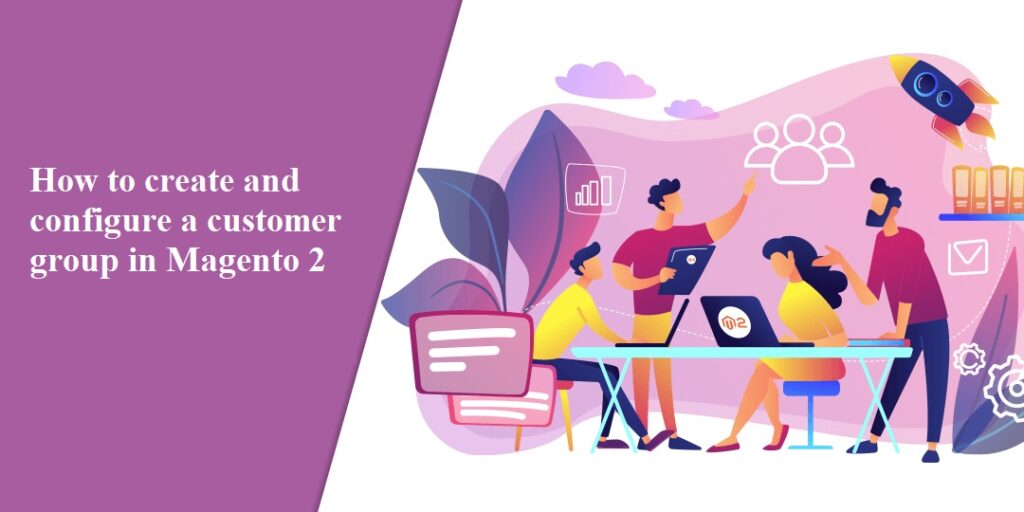
1. Step on how to create your customer groups in Magento
- Step 1: On the Admin sidebar, click Stores. Then you should navigate to Other Settings, right there lay down the Customer Groups option.
- Step 2: Click Add New Customer Group. After that, you should have seen a board that you can enter a unique Group Name less than 32 characters to identify the group. Also, you need to choose a tax class for the group.
- Step 3: Save Customer Group when you’re done, and voilà! Your own customer group is created.
2. Step on how to configure your customer groups in Magento 2
- Step 1: On the Admin sidebar, click Stores. Then you should navigate to Other Settings, right there lay down the Customer Groups option.
- Step 2: Open the record in edit mode, and make some necessary changes to fit the purpose of your store.
- Step 3: Save Customer Group when you’re done.
3. Step on how to assign a default customer group to a customer in Magento 2
- Step 1: On the Admin sidebar, click Customers. Then you should navigate to All Customers. Click there.
- Step 2: Find the customer in the list, and mark the checkbox in the first column. Then, you should set the Actions control to “Assign a Customer Group.”. After that, you need to set the Group control to the new group.
- Step 3: When everything is on set, click OK.
4. Step on how to delete your customer groups in Magento 2
- Step 1: On the Admin sidebar, click Stores. Then you should navigate to Other Settings, right there lay down the Customer Groups option.
- Step 2: Open the record in edit mode, and in the button bar, click Delete Customer Group.
- Step 3: When everything is on set, click OK.
- Step 4: Save Customer Group when you’re done.
Final words
That should be it! Here is everything you need to know about creating and configuring your own customer groups in Magento 2. By reading this article, we believe that you will have the basic knowledge to create the best groups for your store.
Besides, if you are looking out for a cost effective Magento package for your eCommerce store, then look nowhere other than Magesolution. Magesolution offer end-to-end services including consulting, custom design & development, as well as support and maintenance services for your online site. With 14+ experience in Magento custom development services, we start every Magento store with a strategy tailored to your business. Contact us for a free consultation



