Shopping cart price rules in Magento 2 are a solution that allows you to create a discount on the checkout page of your e-commerce website. Using it, you can set up one or multiple discounts, and for each, you can set different conditions to meet your needs. Let’s see now what you need to do to start configuring your shopping cart price rule in Magento 2.
What is Magento Shopping Cart Price Rule?

Magento 2 platform enables you to improve your website by virtue of its user-friendly features. The Magento 2 Shopping Cart Price Rules is one of the two you-better-not-ignore default tools of promotion for your Magento 2 website (along with Catalog Price Rules). It allows website admin to set up and run customized discount campaigns to increase sales and captivate more targeted customers’ interests.
With Shopping Cart Price Rules, Magento 2 provides quite a bit of convenient choices of discount methods based on their potential needs. For instance:
- 15% off for the first order and using coupon code
- Get 1 item free when purchasing three
- Free shipping for an order to certain countries/ or for orders from $100
When store owners explore it thoroughly and effectively exploit its highly customizable functionalities, the results will be surprising regarding sales improve targeted customer attraction.
How to configure shopping cart price rules in Magento 2
Magento 2 platform comes with two types of promotion rules: catalog and cart price rules. These cover the promotional needs of all owner’s stores. Each with its own specifics works best for different Magento 2 product types.
Step 1. Log in
Log in to your Admin panel and move to Promotions > Shopping Cart Price Rule
Step 2. Add a new rule
Click on the Add New Rule button. On the opened page, you need to fill in 4 blocks: Rule Information, Conditions, Actions, and Label.
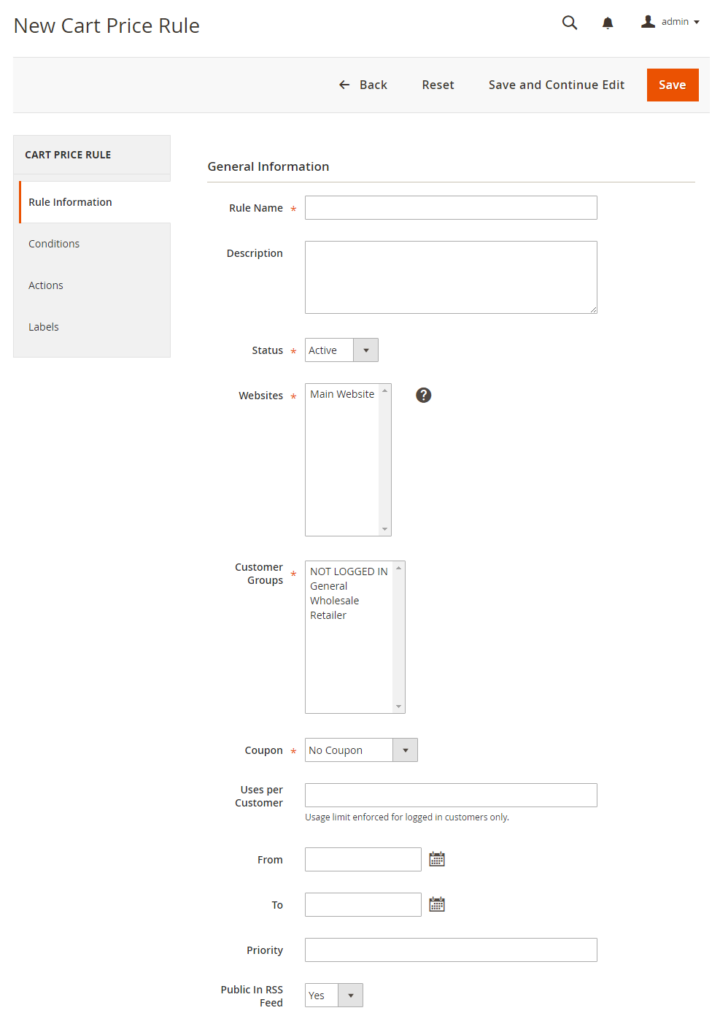
Let’s briefly describe each field:
- Rule Name: Enter the rule name of your campaign that is easy for you to remember.
- Status: Choose Active from the drop-down menu.
- Customer Groups: Choose the customer groups for which you want to apply to the Magento cart price rule. For this example, I have chosen NOT LOGGED IN, you can modify it according to your choice.
- Coupon: You can apply a Magento shopping cart price rule with a Coupon or not
- Uses per Customer: Here you can set up the limitation(s) of using this discount for the same customer. (It will apply to log in customers only).
- Date: You can set up the start date and the end date for your promotion
- Priority: If you have set multiple Magento cart price rules for different discount offers, then here you can prioritize the rules. The lowest number means the highest priority.
Step 3. Condition
In the Condition tab, you can configure specific product attribute combinations, product subselection, conditions combination, or cart attributes that are needed for this rule. Or you can leave it blank to make the rule available for all products.
Step 4. Actions
Next is the Actions tab. There you can choose one of the available actions that should be applied to the cart. Here is how it looks in our example of the Magento shopping cart rule:
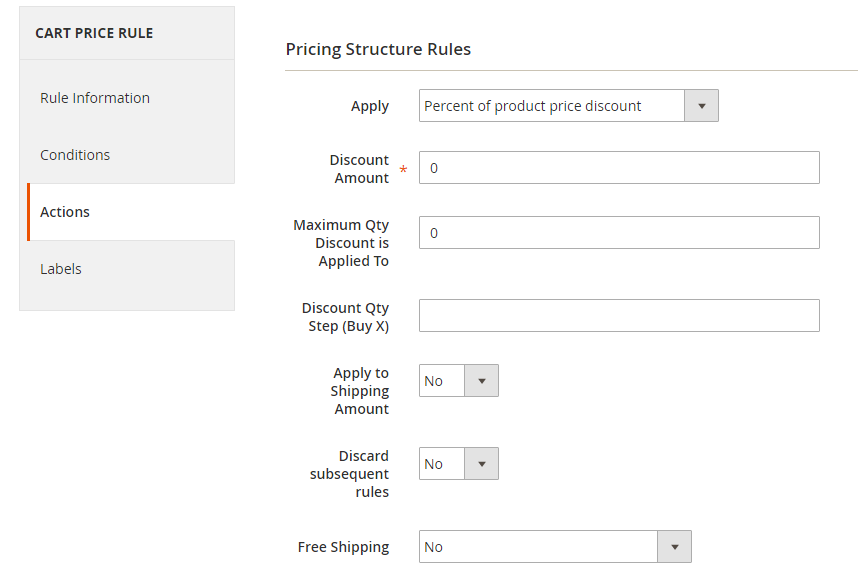
4.1. Update Prices Using the Following Information
This section includes information on the actual price discount. And here you can draw some outlines of the Magento price rules.
Let’s briefly describe each field:
- Apply is a dropdown having three options, Percentage when chosen, the number entered will automatically change into a percentage and will be removed from the cart as a discount. Fixed Amount if chosen, the number entered will become the fixed amount and the price will be reduced from the cart. If Buy X and get Y free is selected it means if you buy X product you will get Y product for free.
- Discount Amount: Enter the discount amount that you want to offer. For this example, I have entered 10 to offer a 10% discount on the subtotal amount.
- Discount Qty Step (Buy X): If you want to give an offer in which the customer has to buy the product to get a free product, then select this option.
- Apply To Shipping Amount: Select Yes, if you also want to make your Magento shopping cart price rule applicable to shipping fees.
- Free Shipping: You can add shipping fees when the rule applies. It’s your choice.
- Stop Further Rules Processing: If you want to limit the customer to use other rules after this one, then select Yes.
- Set the Discount Amount and move to the last step.
4.2. Apply the Rule Only to Cart Items Matching the Following Conditions
The second section of the Actions which allows the admin to enter several conditions is to give away discounts if the conditions are fulfilled. It is similar to what we have mentioned above in the Conditions tab. If this field remains blank, it means the discount will be applied to the entire cart or we can simply say that on every product in the cart.
4.3. Catalog Price Rules
The Catalog Price Rules is the second type of Pricing rule in the Magento application. This type is most similar to that of the Shipping Cart Price Rule but the only difference is that when these catalog rules are applied they are needed to be applied to the catalog only so it takes effect.
To manage these rules move to Promotions >> Catalog Price Rules
While creating this rule, you will note the label tab is not included however, all the others are the same as Shopping Cart Price Rules. Besides, the functionality in the Actions tab here, the admin store is also able to apply discounts on subproducts if and only if the value is Yes. This can only be applied if the item has children. If the value is set to No then the discount will be applied only to the parent price.
Step 5. Labels
The last what you need to configure is the Labels tab. Enter the text for the Default Rule Label for All Store Views and Store View Specific Labels. You can create different labels for each store view.
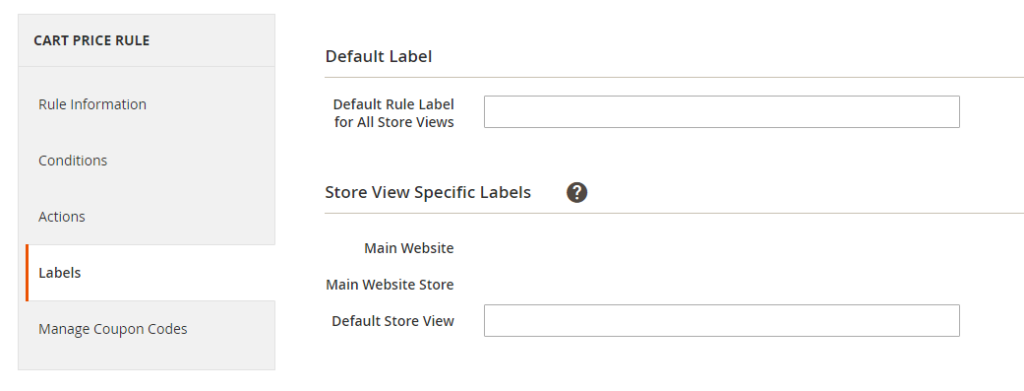
The text which you will enter here will be shown- on the checkout page in the frontend. If you want the label to be different per Step 6. Save When you’re completely satisfied with how everything looks, all you have to do is save your price rule by locating and clicking Save orange button in the upper-right part of the page. Shopping cart price rules are by far the most attractive way of rewarding customers with discounts. You have probably already realized that it’s a great way to show appreciation for your customers by creating various discounts and promotions, so go ahead and wow them! Still, If you need any assistance with that, connect with our Magento Website Development service to support your website.Conclusion



