Check Magento version is an essential task to kickstart the upgrade process for your Magento website. As you know, Magento continuously keeps on releasing the updated versions with lots of enhancements and bug fixing. With frequent upgrades, it is hard to track what Magento version you are using. This article will show you some easy ways to check your Magento 2 latest version and make the right decision for the growth of your online store.
HOT!! The version 2.0 of Claue have been released
Claue Magento Theme 2. 0 has been released with a bunch of performance improvements and exclusive features. Here’s a peek at a few the changes we’re most excited about
- Being based on Luma theme.
- Meet all standards of Magento Theme
- Significant performance improvement
- Compatible with most third-party extensions.
- Fully compatible with Magento 2.4.x
This second advanced version completely differentiates from its previous one. Thus, if you are using Claue version 1 and want to update to Claue version 2, you can only rebuild a new website no rather than updating from the old version. Now, let’s get back the main topic.
Methods to Check Magento Version
It is no surprise that Magento empowers thousands of websites since it continues to improve the efficiency of its platform. Each Magento version has its strengths and weaknesses that can directly affect the loading speed, security, conversion, and sales of your website. In order to upgrade the last Magento version or install a new module, first of all, you need to check the version of your Magento website.
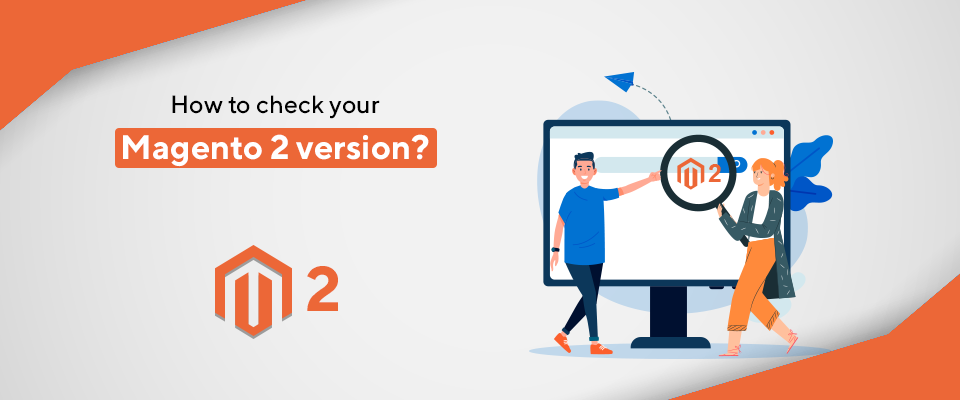
Method 1. Use Command line
By using the command line, you can check Magento version. Run the below command to get the Magento 2 version:
Command:
bin/magento --version
Response:
Magento CLI version 2.3.0
Method 2. Magento Admin
One of the easy methods to check the Magento version number is accessing to your admin panel, then at the dashboard, you can find the Magento version at the bottom-right corner of each backend page. Log in to Magento as a registered Admin user. The Magento version is shown at the bottom right of the page, above the Account Activity and Report an Issue links:
For Magento 2, if the admin theme is reformed, you need to move to System > Web Setup Wizard > System Upgrade to check Magento version instead of the footer. Enter the public key and the private key to check the version
Method 3. Composer.json file (Magento 2 Only)
Get the Magento 2 version in the root composer.json file:
{
"name": "magento/magento2-base",
"version": "2.3.1",
"dist": {
"type": "zip",
"url": "https://repo.magento.com/archives/magento/magento2-base/magento-magento2-base-2.3.1.0.zip",
"reference": null,
"shasum": "7877828bb63a7cfca5c62c6c6caf6a9c05ab154b"
}
}Method 4. Check by Chrome Extensions
You can use a free Chrome extension to check the Magento Version such as Wappalyzer – You can use the chrome extension to find out if the Magento website is in Magento 1 or Magento 2 version!
Method 5. HTTP GET request
A very simple method, with An HTTP request, returns less detailed information about the Magento version.
Request:
http:///magento_version
Response:
Magento/2.3 (Community)
Method 6. Online tools
Besides these above methods, there are three online tools also which is free for you to use. Similarly, all you have to do is putting your website’s URL, and then it will show you the checked Magento Version in seconds.
- Use the Magento Version Checking Tool tool to get the Magento version by entering the store URL.
- Check version and more at MageReport
MageReport also brings the user with the version, edition of Magento used at your website. Besides, it scans the insight of security status that store is facing, and most helpful things are some remediation advice to fix these issues. MageReport is powered by Byte.nl, a hosting professional for Magento suppliers. This online tool uses behavior-based identification patterns. So, it is reliable and useful to most store owners.
The following list shows the checkable security vulnerabilities that MageReport can find for Magento stores owners:
- Current Magento version
- Obsolete Magento version
- Default /admin location
- Security patch
- Ransomware
- Unsecured version control
- Outdated server software
Method 7. Check Magento version from URL
You also can check Magento version is not using any tool but simply adding /magento_version following your domain URL and then move to search. The result is your Magento version and the edition running on your Magento store
See the example: https://marketplace.magento.com/magento_version

Note: When you are looking for a suitable Magento theme or Magento extensions, you have to check whether or not it is compatible with the current version. Because Magento is a complex platform so you can never anticipate what will come next. Therefore, it is better to take a backup before starting a Magento update.
If you found that your Magento version is not the latest and updated, then it is high time to upgrade your store in Magento 2 to improve your website functionality and performance. Contact our Magento professionals to discuss and get more about the Magento up-gradation process. You may check our Magento Upgrade Service
Besides, if you are looking out for a cost effective Magento package for your eCommerce store, then look nowhere other than Magesolution. We not only offer an affordable Magento Development Package for all size and budget but also ensure that it helps your online business grow and sustain. Contact us for a free consultation!



