Magento color swatches are one of the best solutions for Magento shop owners to show customers the variety of colors, patterns, designs, etc., available on the website. In this post, we also reveal the easy solution to improve the color swatch function for even more fascinating and effective. Let’s begin!
What are Color Swatches in Magento 2?

A swatch in Magento 2 is a feature to offer product variations to shoppers. It supports your customers to choose their desired color among the available colors without reloading that page. The visitors can easily click on the color swatch and see the corresponding product image, thus improving the customer experience. Color swatches can be applied on product pages, product listings, and layered navigation. If you are seeking an effective method to boost sales, you should definitely set up the color swatches for your Magento site.
Types Of Magento Color Swatches By Default
Mainly, Magento 2 provides 3 types of configurable swatches. Swatches are used on the product and category pages and in layered navigation. It helps the customer have more ability to select their desired products by just click on these swatches. Below are default swatch types
- Text Swatch: This function is used for showing sizes or other kinds of text-based options. A text swatch can be useful for a shop that is selling electronics or different types of goods with text options. When text-based swatches are utilized to show the available sizes, any size that is out of stock is crossed out.
- Color Swatch: This allows you to display available color options on the right side of the product image. It is simpler for a shopper to choose the best product when items are shown in available colors.
- Image Swatch: The image swatch feature allows you to give your customers the ability to check the original product details. Also, swatches are displayed not only on a product page but also on category pages.
Now, we understood what the color swatch is, it is time to get back to our main topic today, we will offer you a guide to Add Magento 2 Color Swatch in some easy steps.
How to set up Color Swatches in Magento 2
Step 1: Create The Magento 2 Color Swatches
There are 2 methods to add swatch available on the Swatch menu. You can choose one of them to create the swatches:
Method 1: Add a Color Swatch
- You move to Stores > Attributes > Product from the Admin.
- After this step, you can search for the color attribute and edit the attribute.
- After that, you just change to Visual Swatch in Catalog Input Type for Store Owner.
- You can see the below Manage Swatch and click on Add Swatch for adding a new color in the list.

- You Click on Choose a color Button.

- You can add the color according to the requirements you want and click on Color Wheel Button to Save the Swatch. Also, you can also add any hexadecimal value of the color.

- Now, you fill the label for the color in the Admin and Default Store View.
- After that, you can click on the checkbox below the Is Default to set the default color you want.
- Make sure to enable to change the order when tap on the icon in the Manage Swatch table and move it to the new position.
- After completing the above all steps, you click on Save Attribute and then clear the cache from the Cache Management.
- Now you just move to edit mode product-wise and update the color attribute with the suitable swatch.
- After that, you can use the given below steps for updating multiple products at the same time.
Method 2: Upload a Swatch Image
- Move to Stores>Attributes>Product from the Admin.
- You can search for the color attributes from the grid and click on edit.
- After that, you change to Visual Swatch in Catalog Input Type for Store Owner.
- See the below the Manage Swatch, click on Add Swatch for adding a new color in the list.
- Click on Upload a file from the swatch menu

- Choose the required image from your system.
- Similarly, for other swatch images just repeat the above-given steps.
- After completing all of the above steps, you click on Save Attribute and then clear the cache from the Cache Management.
- Now, you just need to move to edit mode product-wise and update the color attribute with the suitable swatch. Also, you can use the given below steps for updating multiple products at the same time.
- You use the filter to include only the appropriate product list.
- You can click on the checkbox of all those items in which you want to apply the swatch and adjust the action to Update Attributes.

- You can click on the checkbox of the Color attribute to check it.
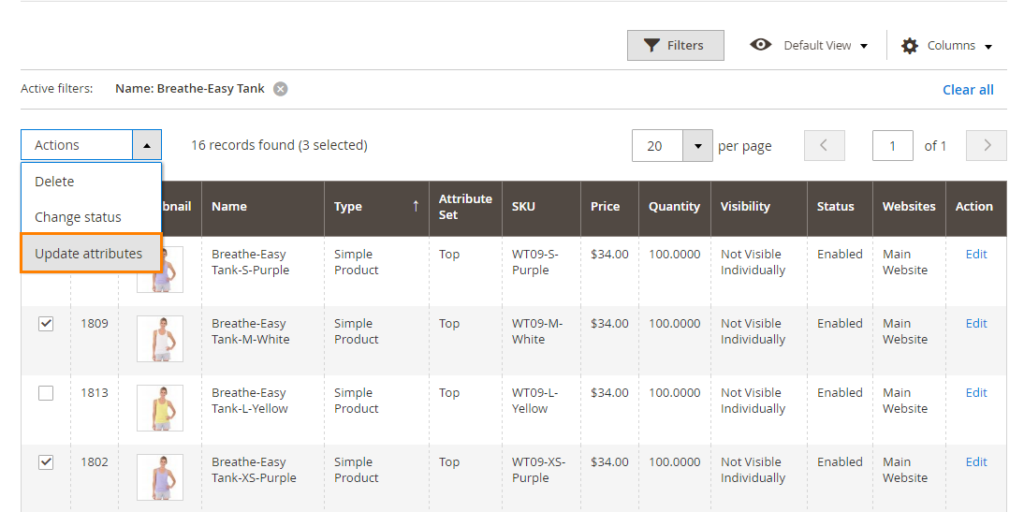
At last, click on Save the product, you need to tap on the Save to implement the swatch. and remember to clear the cache from the Cache Management option.
So, that’s about it!
This is how easy it is to configure a color swatch in your Magento 2 store. Alternatively, you can also utilize the Configurable product purchase variables extension to improve the color swatches feature in your Magento 2 store. This extension facilitates customers to buy child products with various options such as color, size, and quantity with ease.

Final words
By using this module, you will bring your customers a better experience when shopping on your website. Likewise, your wholesale customers will find it’s more convenient to pick up a suitable item than Default view, and then they will quickly lead to the decision of purchasing your products
Hoping this article will help you in configuring the color swatch to improve the customer experience in your Magento 2 store. If there are any issues during the implementation of the above steps then feel free to contact our Team, they will guide you.
Besides, if you are looking out for a cost effective Magento package for your eCommerce store, then look nowhere other than Magesolution. We not only offer an affordable Magento Development Package for all size and budget but also ensure that it helps your online business grow and sustain. Contact us for a free consultation!



