Magento importing product is an easy solution to save you from going through all the troubles of managing a large database of products in the Magento backend. This feature helps the owner store save a lot of time compared with manually configuring. In this tutorial, Magesolution will show you a method to import products in Magento 2. Let’s get started right away!
How to import products into Magento 2 (Simple, Virtual, Downloadable)
In the first part, we will show you how to import products (about importing simple, virtual, downloadable products) into Magento 2. It is implemented according to 4 following steps:
Step 1. Prepare the Data
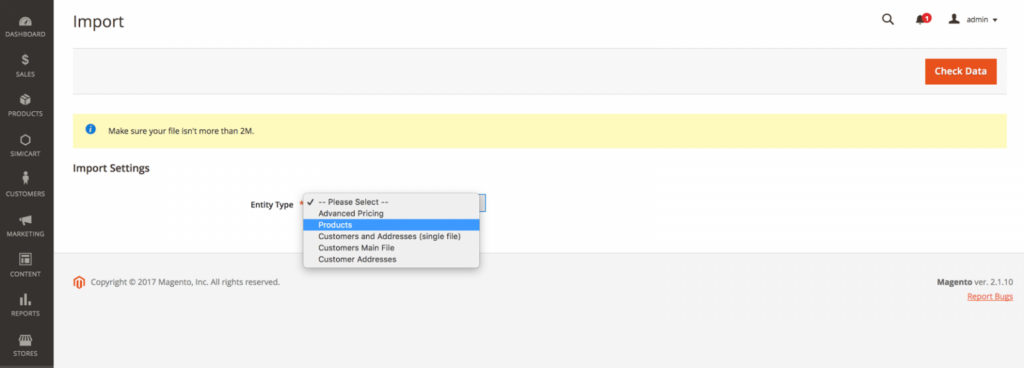
Move to Admin sidebar, select System > Data Transfer > Import.
Set Entity Type to “Products”
After choosing the Entity Type, click Download Sample File to download the sample file for product data.
Open to view the sample file and generate a new file and keep some required fields follow this file:
- SKU: SKU of product
- ATTRIBUTE_SET_CODE: code of attribute set to create a product
- PRODUCT_TYPE: in this case is a simple, virtual, downloadable
- DESCRIPTION
- SHORT_DESCRIPTION
- TAX_CLASS_NAME:
- PRICE
- VISIBILITY
- CATEGORIES: containing the path to each sub-category, the categories are separated by a “,”. For instance, when we set the category to “Default Category / Gear, Default Category / Gear / Fitness Equipment”, there will be 2 categories that the product is assigned to, namely Gear and Fitness Equipment. Each “/” sign represents 1 level of the category and the first category is the name of the root category
- WEIGHT (require with the simple product)
If you need to add other attributes in the import file, generate a new column, the header will be the attribute code:
Product_websites: to show products on the front of the website
Some notes you need to know:
- Ensure that the size of your import file does not overcapacity often informed to be 2M.
- Make sure that the image files have been uploaded to the appropriate location If the import data includes paths to product images. The default location on the Magento 2 server is pub/media/import.
Step 2. Select the option for the Import
Set Import Behavior to one of the following:
- Add/Update (For products, you can update all fields except SKU through import.)
- Replace
- Delete
The process when an error is faced when importing data, select one of the following:
- Stop on Error
- Skip error entries
- Enter the number In the Allowed Errors Count field. The default value is 10.
Field Separator: Accept the default value of a comma (,)
Multiple value separator: Accept the default value of a comma (,)
In a CSV file, a comma is the default separator. To use a different character, ensure that the data in the CSV file matches the character that you specify.
Choose the Fields Enclosure checkbox
Step 3. Identify the Import File
- Click Choose File to select the file to import.
- Now, you find the CSV file that you prepared to import and click Open.
- In the Images File Directory field, enter the relative path to the location on the Magento server where uploaded images are stored.
Step 4. Check the Import Data
- You click Check Data on the right top screen
- If the import data is valid, you’ll see the following message: File is Valid. If the file is valid, click Import. Otherwise, correct each error with the data that is listed in the message, and try to import the file again.
Related post:
>> Magento product attributes: The importance, setting, and management in Magento 2
How to import Configurable Products in Magento 2
Importing a single product in Magento 2 can be an easy task; however, the configurable products import process may seem more difficult for some businesses. Adding one by one is not a practical answer, so you still need an effective solution to help import these data in bulk. In the next part, we will show how to import configurable products in Magento 2 using a CSV file.
Step 1: Prepare your CSV file
Move to your Magento 2 Admin > System > Data Transfer > Import.
From the Entity Type drop-down selections, select Products and ensure your File Format is CSV.
In Import Behavior, click and select Add/Update.
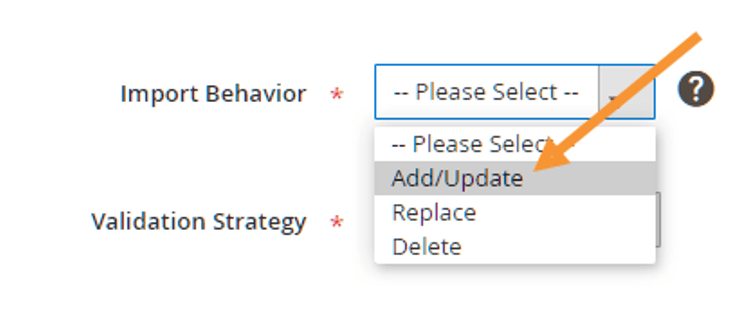
At last, you click on the Download sample file and you’ll receive a .CSV file containing the products whose SKUs you just put down.

Step 2: Complete the CSV file
Open your downloaded CSV file.

You’ll see that other fields in the CSV import file of configurable products are the same as the file of simple products. Yet, with configurable products, you’ll have to add some fields and follow the below instructions:
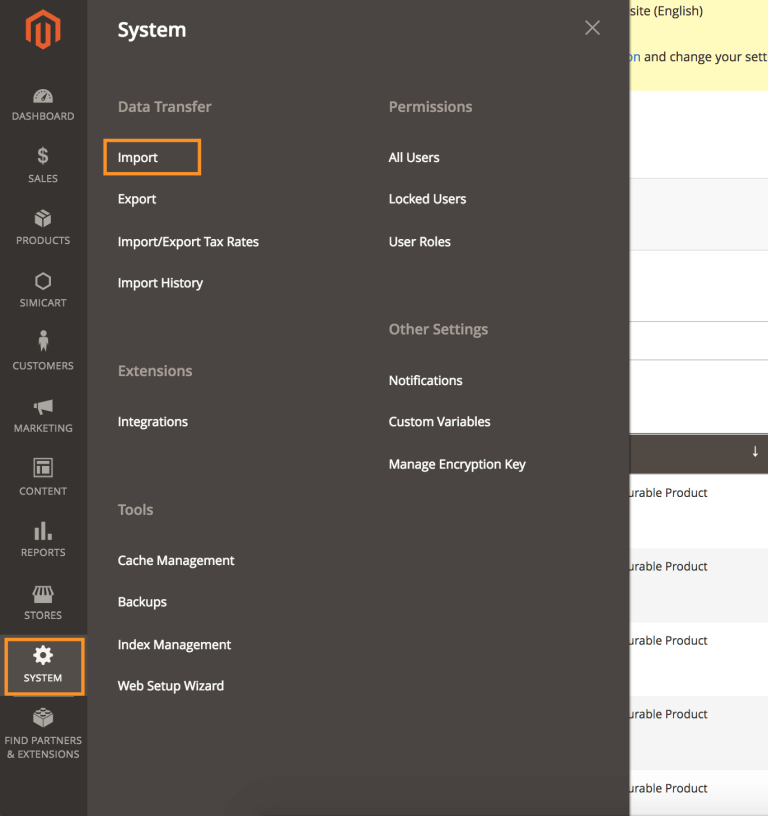
Make sure you need to know before filling in the CSV file
- Ensure to list all children’s products before configurable products.
- The value in the ‘attribute_set_code’ column needs to match the name of the Attribute Set.
- List all the values of the attribute set for each child product in the ‘additional_attributes’ column.
- Follow the pattern in the file as the set of SKUs and Options in the ‘configurable_variations’ column.
- Ensure the correlation between the Attribute code and the Label name in the ‘configurable_variation_labels’ column.
Step 3: Import CSV file
Go to your Magento 2 backend and Navigate to System > Data Transfer > Import.
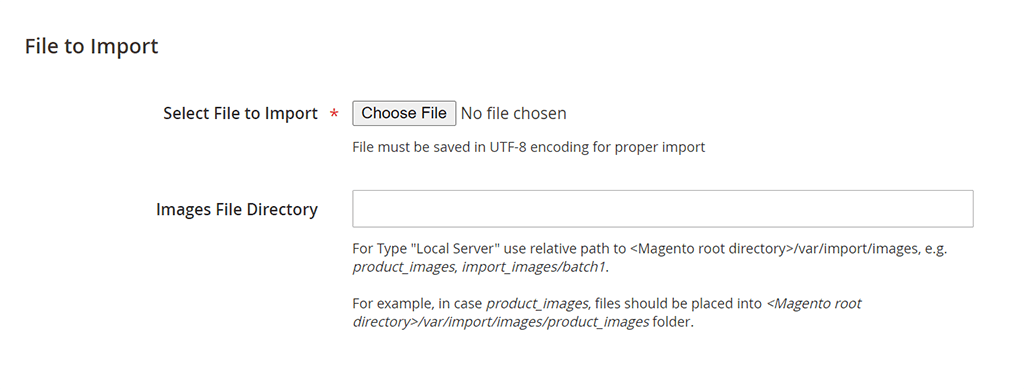
Then go to File to Import > Select File to Import. Select the file you want to import into your Magento store system.
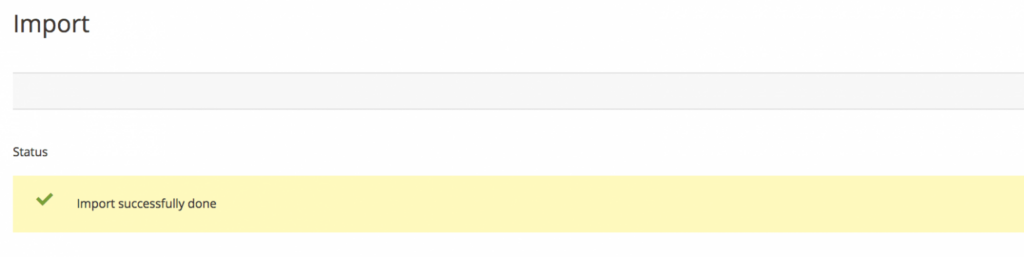
And click on Check Data on the right corner.
You can leave other fields as they already are by default.
- After finishing the data checking process, you can proceed to import if the checking result is valid, else you need to edit your CSV file until it is free of error.
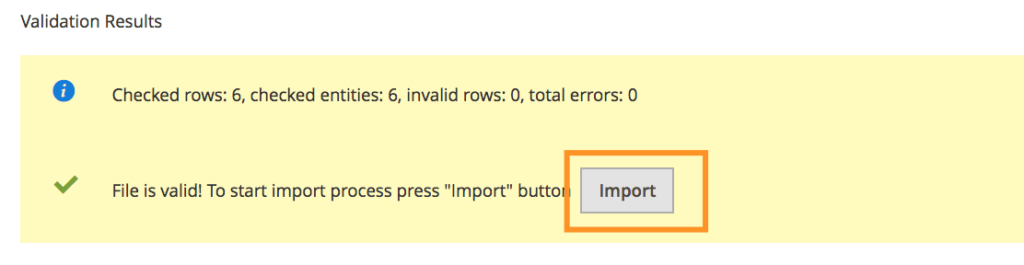
- Lastly, click Import to start the import process. After completing all steps you will receive the below success message.
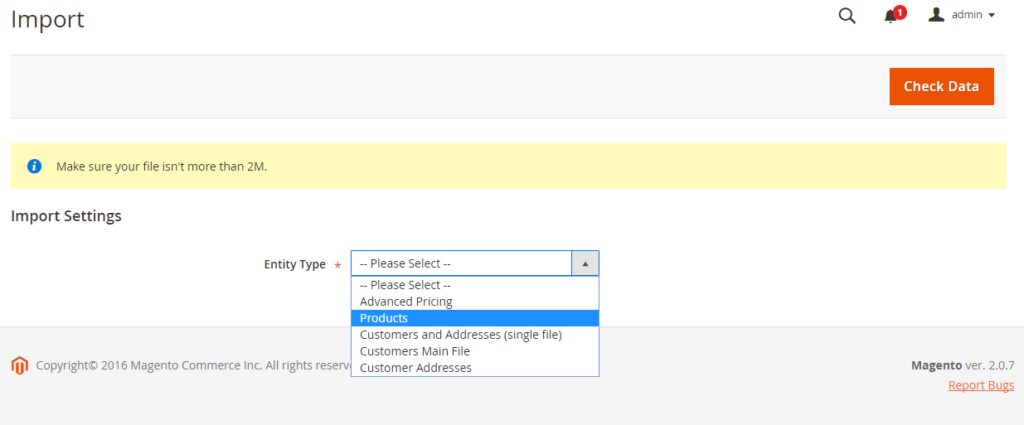
Conclusion
That’s all about the Magento importing products and guide to import Products in Magento 2. If you have questions or need more clarity on the topic, CONTACT US and our developers will definitely help you! Magesolution is one of the leading eCommerce providers and Magento web development services in the world. We provide high-quality products and services that will meet every simple to complex requirement.



