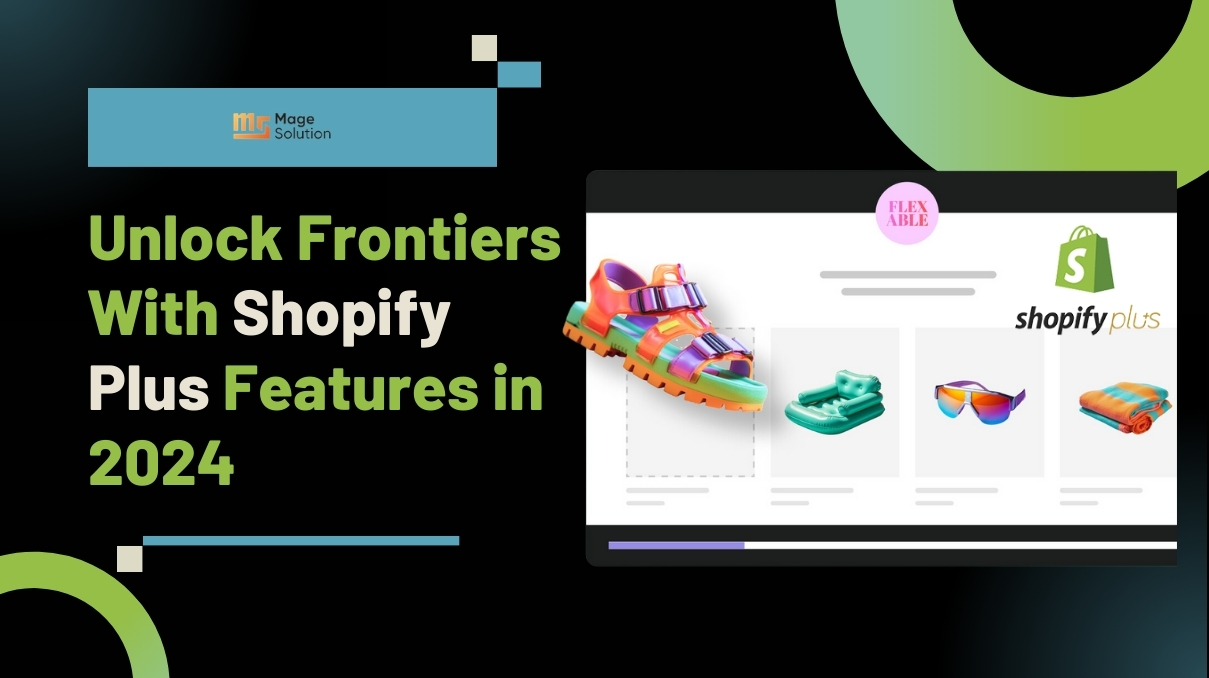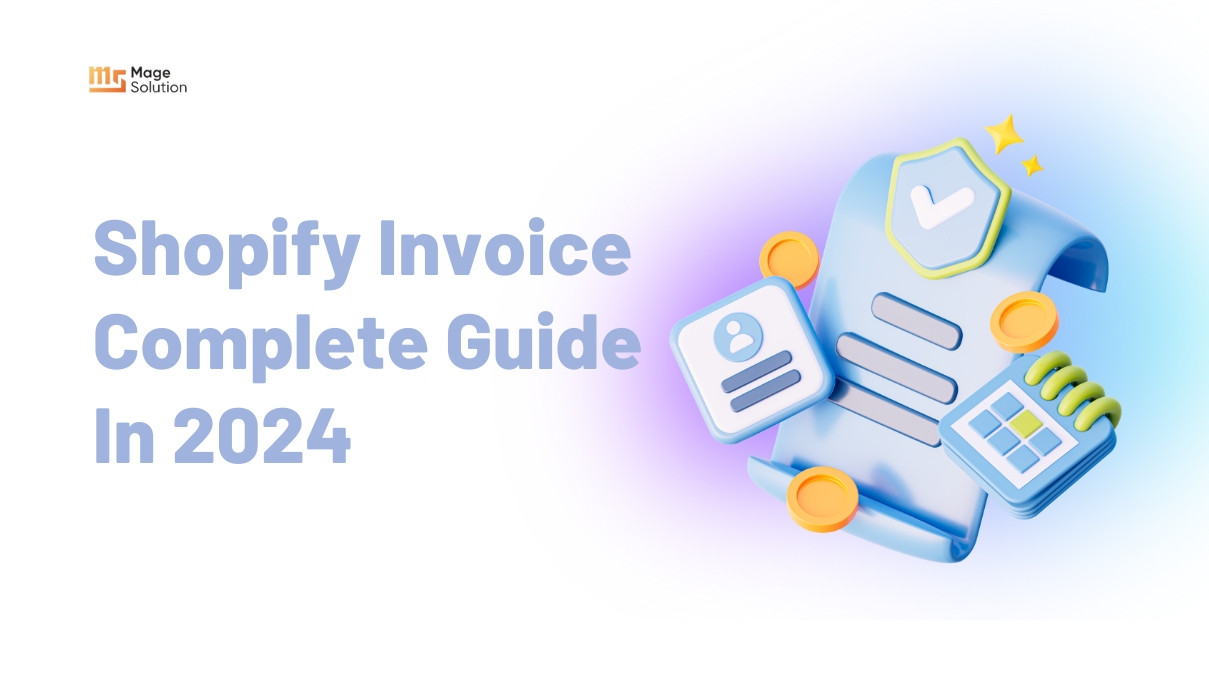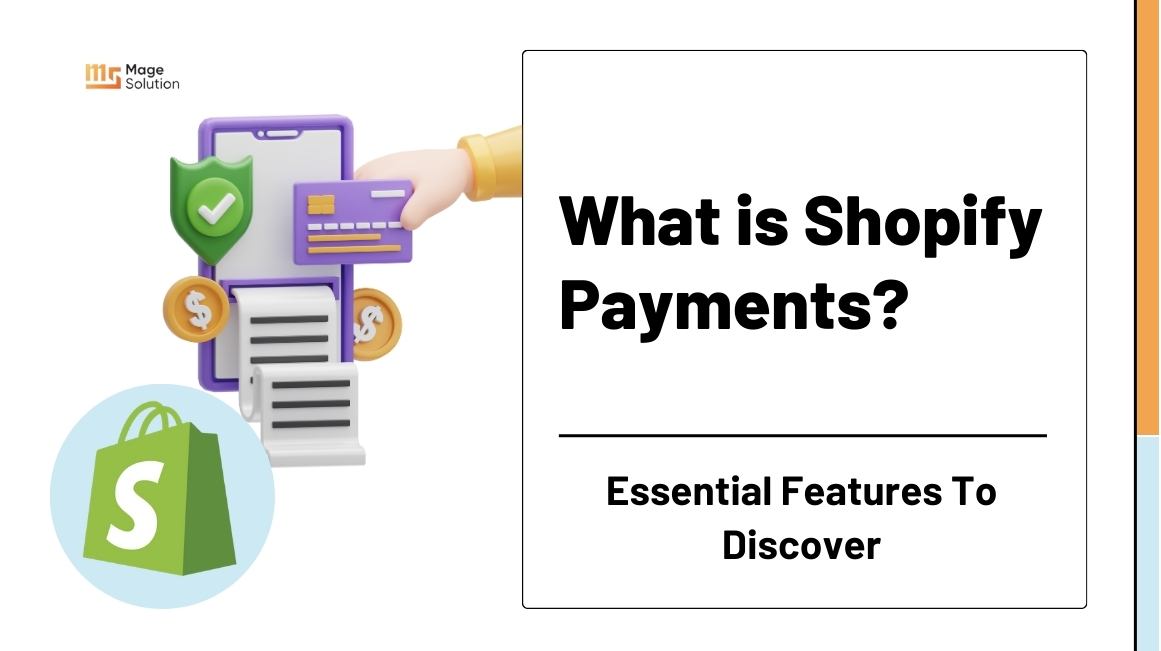Your cart is currently empty!
How to add multiple shipping options on Shopify to get the great shopping experience
In a series of Shopify tutorials, we have introduced to you lots of topics about how to improve your Shopify store. When you run an online shop to compete with the competitor and make your store more outstanding than others, there are lots of things you need to do. For example, you need to optimize the Shopify image sizes, Shopify thank you page, or custom Shopify filters…It not only builds the professional image about your brand but also enhances the sale, revenue and attracts more customers. In the competitive environment, this is the way to make your business win over others. And it isn’t enough, to continue this series, we will talk to you about how to add multiple shipping options on Shopify to get a great shopping experience.
First, we need to know about Shopify Shipping Rates and Rules
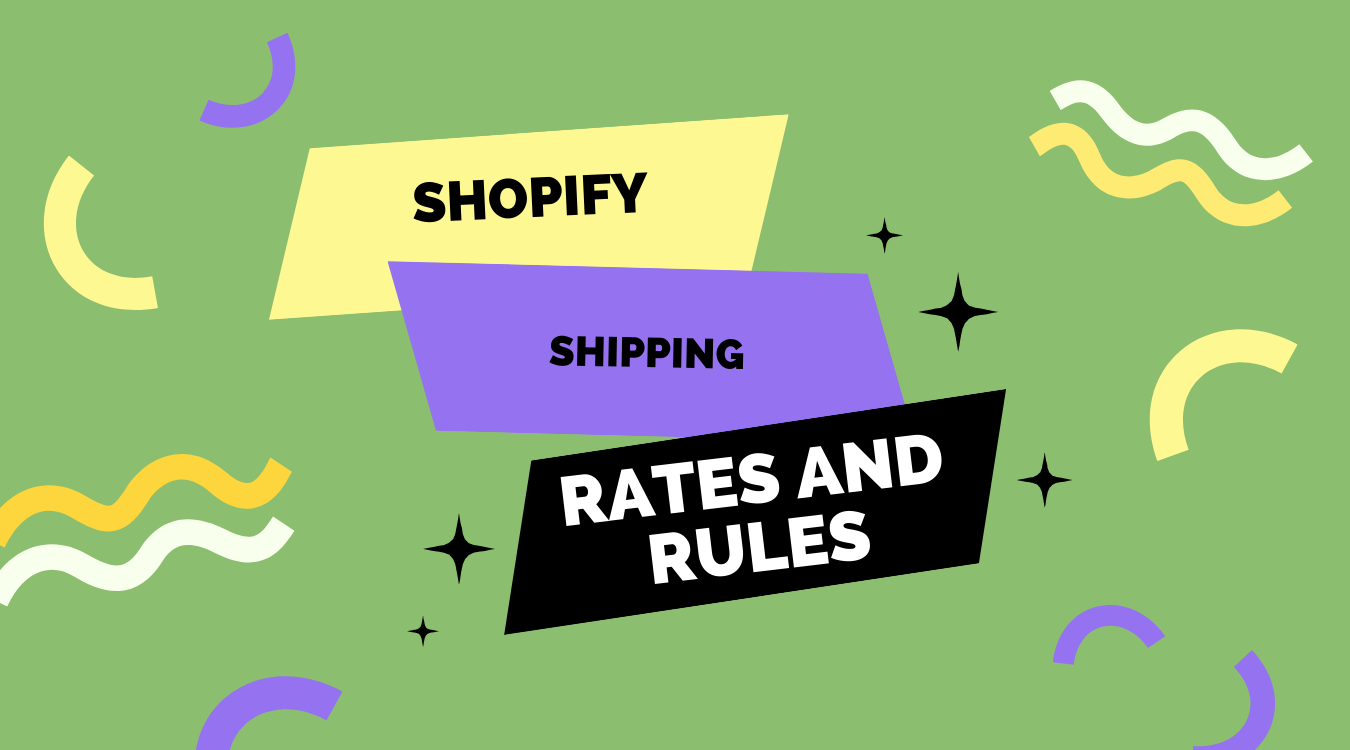
You can add shipping rules to Shopify to tailor the shipping prices you put up for your store. Basically, shipping rates are the costs you charge clients to have their products delivered.
The following are the delivery costs offered by Shopify:
- Free delivery
- Fixed freight costs
- Calculated shipping
- Regional shipping
- Price rounding shipping rates
You may be interested in:
>>The understanding of Shopify shipping rates for your ecommerce store (in 2022)
Now, we go deep into the Free Shipping
Offering free shipping to your consumers is among the quickest and simplest ways to attract them and secure their steadfast business. And as we already mentioned, giving your consumers free delivery will encourage 90% of them to shop at your store again. You may give your customers free delivery throughout the checkout process using Shopify. The free shipping option on Shopify offers a lot of options. For instance, you might provide customers with free shipping no matter how much or how little is in their order. As an alternative, you can limit free shipping to clients who spend over $100, $200, etc., as applicable.
- Go to Settings > Shipping & delivery in your Shopify admin.
- Click Manage to the right of the shipping profile where you want to apply a free shipping rate.
- Click Add rate next to the zone where you want to add a free shipping rate.
- Input the rate’s name here.
- Ensure that the Price field has a value of 0.
- Conditions depending on weight or value are optional.
- Add conditions by clicking.
- Decide if the condition should be based on order value or weight.
- Enter the condition’s lowest and maximum values.
- Press Save after clicking Done.
Next, we move to the Flat Shipping Rates
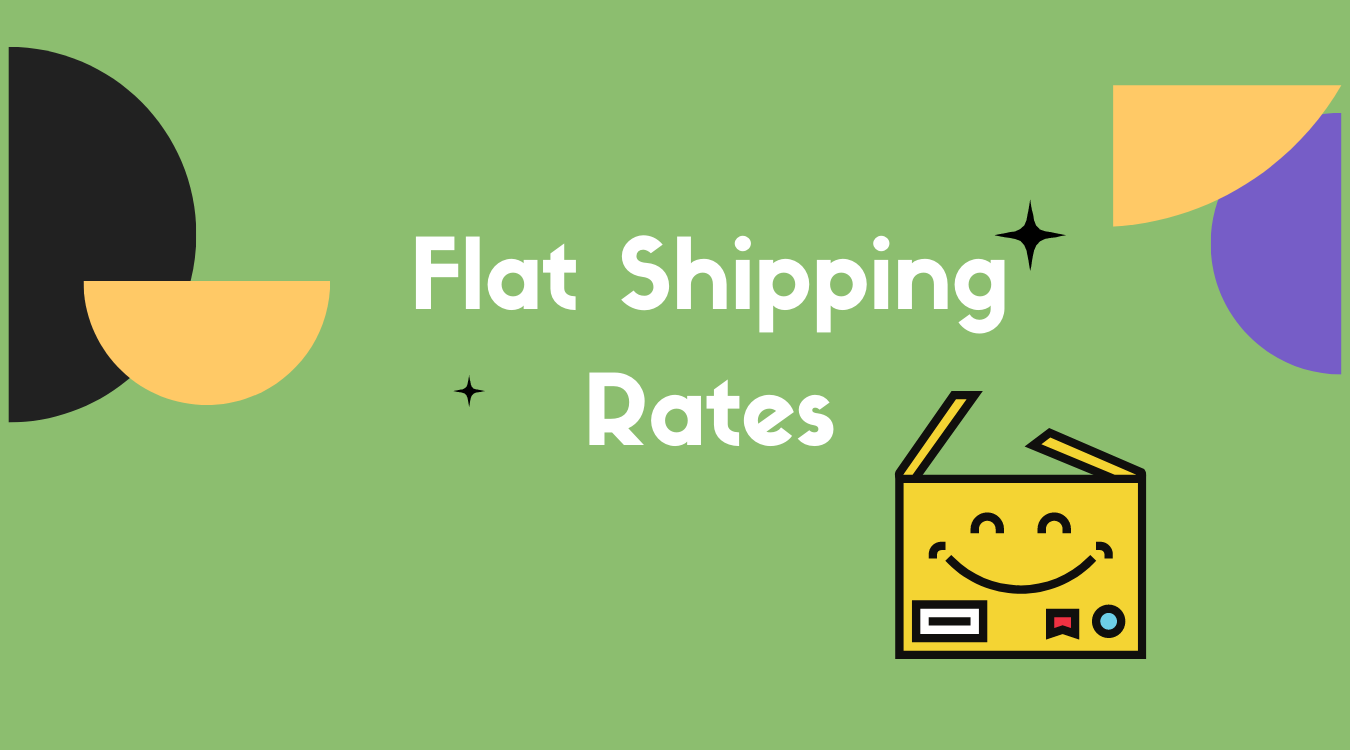
If you can’t give your consumers free shipping, flat shipping prices are a viable alternative. You can ship orders to clients for a set amount known as flat shipping. For instance, you can impose a $30 delivery cost on all of your clients’ orders, no matter their quantity or worth. If offering a fixed fee won’t work, Shopify gives you the option of stretching your delivery rates. For instance, you may charge $20 for standard shipping and $60 for expedited shipment. As an alternative, you might base shipping costs on the total value of your customers’ carts. For instance, you may charge customers a shipping price of $20 for orders under $100 and $10 for orders beyond $100. Besides, Shopify enables you to adjust shipping costs depending on the heaviness of the orders placed by your customers. Naturally, consumers will spend more in delivery costs the heavier their package is.
So, how to create flat shipping rates
- Go to Settings > Shipping & delivery in your Shopify admin.
- Click Manage near the shipping profile to which you wish to add a shipping rate.
- Click Add rate next to the zone you wish to add a rate to.
- Write the rate’s name and value.
- Conditions depending on weight or price are optional.
- Add conditions by clicking.
- Decide if the requirement should be up to order weight or price.
- Input the condition’s lowest and maximum values.
- Click Save after clicking Done.
We continue with the Calculated Shipping
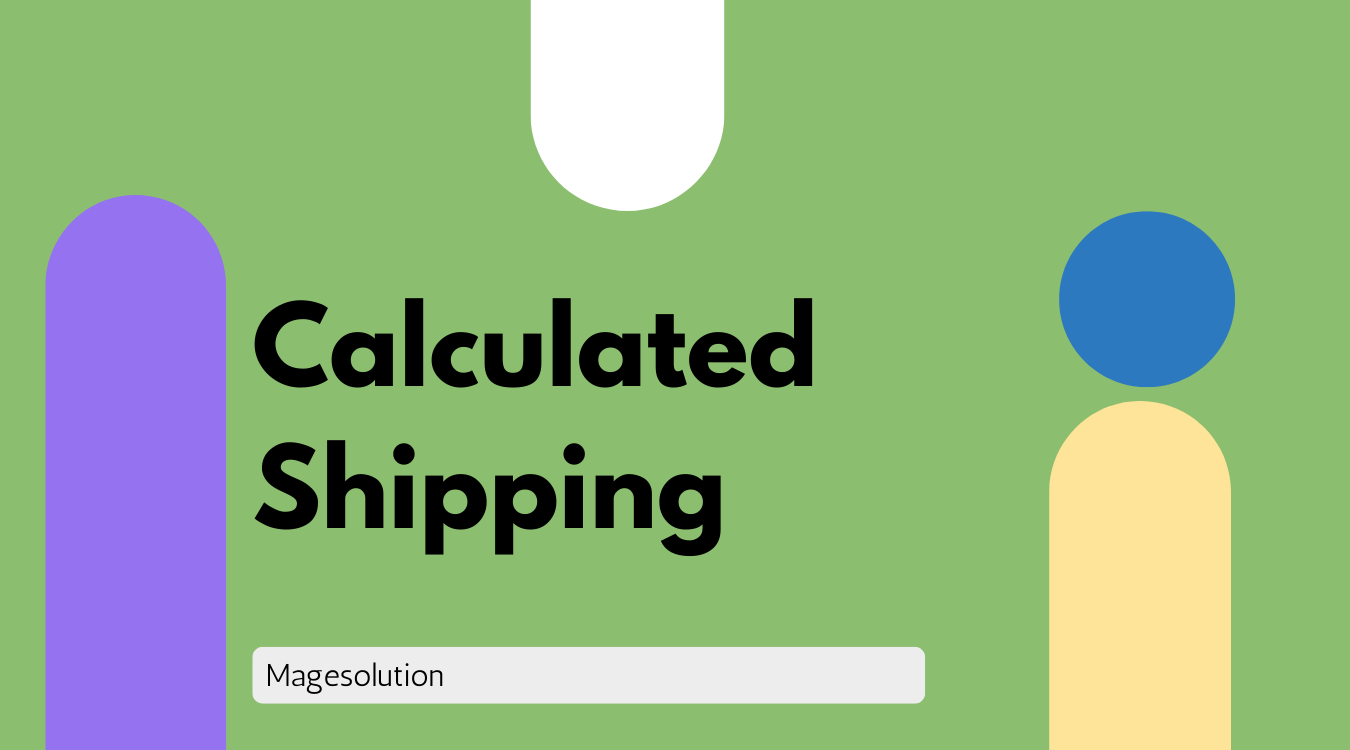
You can use the shipping app or carrier of your choosing when using Shopify. You would need to include computed shipping prices in your store if you selected this option. When your consumers check out, a carrier will calculate the cost of shipping based on the value and heaviness of their basket. UPS, DHL, Canada Post, Hermes, Sendle, Colissimo, and DPD are some of these carriers.
Then, we will talk about how to create calculated shipping rates
- Go to Settings > Shipping & delivery in your Shopify admin.
- Click Manage to the right of the shipping profile where you want to add a shipping rate.
- Click Add rate next to the zone where you want to add a rate.
- Choose a rate calculator from a carrier or app.
- Choose the shipping service you want to add calculated rates for from the drop-down menu.
- Pick the delivery choices from that shipping service that you wish to offer to your consumers throughout the checkout process.
- Choose if you want to automatically offer any new services that the shipping service introduces.
- Optional: Include any handling charges you want to include in the rate calculation.
- Press Save.
Then, Local Delivery will also in our list
If your company sells to clients that are near your shop’s location, then local delivery is your best bet. To help your buyers save money on shipping, Shopify gives you the choice of sending orders to their addresses or letting them come pick up their orders.
Last but not least, Rounding Shipping Rates for Prices
Currency conversion may result in fractional shipping costs if you sell to customers in other nations, around $3.275. You would need to use Shopify’s price rounding shipping option to prevent this. This solution gives your consumers a seamless purchasing experience by rounding off your shipping fees to the next whole amount. Therefore, your consumers would see $3 rather than $3.275.
We give you some bonus information
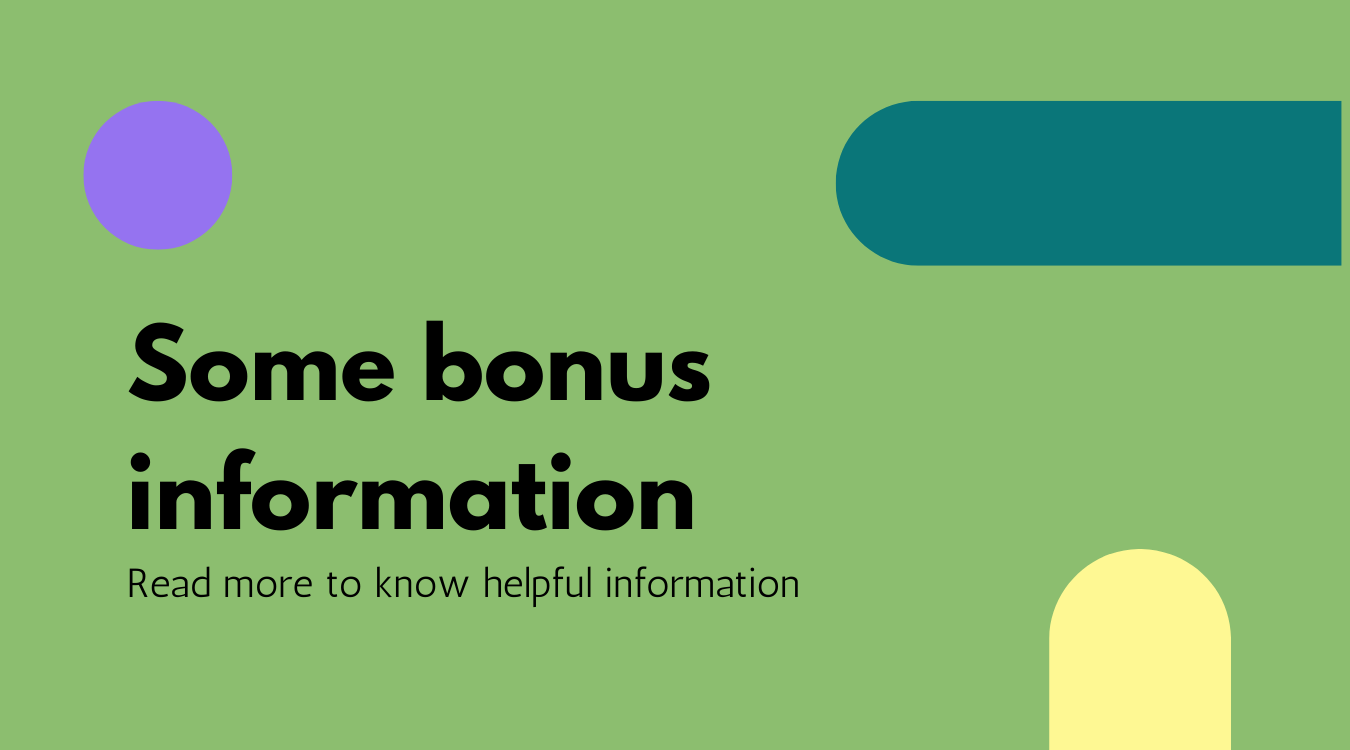
Markup or discount calculated rates
- Go to Settings > Shipping & delivery in your Shopify admin.
- Click Manage near the profile that includes the rate.
- Select Edit rate from the drop-down menu next to the rate you want to change.
- Set the rate adjustments in the handling charge section.
- After pressingDone, click Save.
Edit a rate
- Go to Settings > Shipping & delivery in your Shopify admin.
- Select Manage next to the shipping profile where you want to change a rate.
- Click the… button near the rating that you want to change.
- Choose Edit rate in the drop-down menu.
- Click Done after making any necessary adjustments.
- Press Save.
Delete a rate
- Select Settings > Shipping and delivery in your Shopify admin
- Choose Manage near the shipping profile which you wish to remove a rate in
- Press the…button near the rate to remove what you want
- Select Delete from the drop-down menu
- And save
Conclusion
We finished one more topic and we hope you know more methods about how to add multiple shipping options on Shopify. One of the principles to survive in the competitive market, owners of Shopify stores always improve the function of the store which helps enhance the customer experience during their journey. Therefore, if you don’t want to lose the opportunity to increase the revenue, you should integrate multiple shipping. Or if you want to save time, you can find our expert by contacting us to know more about our Shopify customization information.
Step by step to offer free shipping on your Shopify store to drive more sales