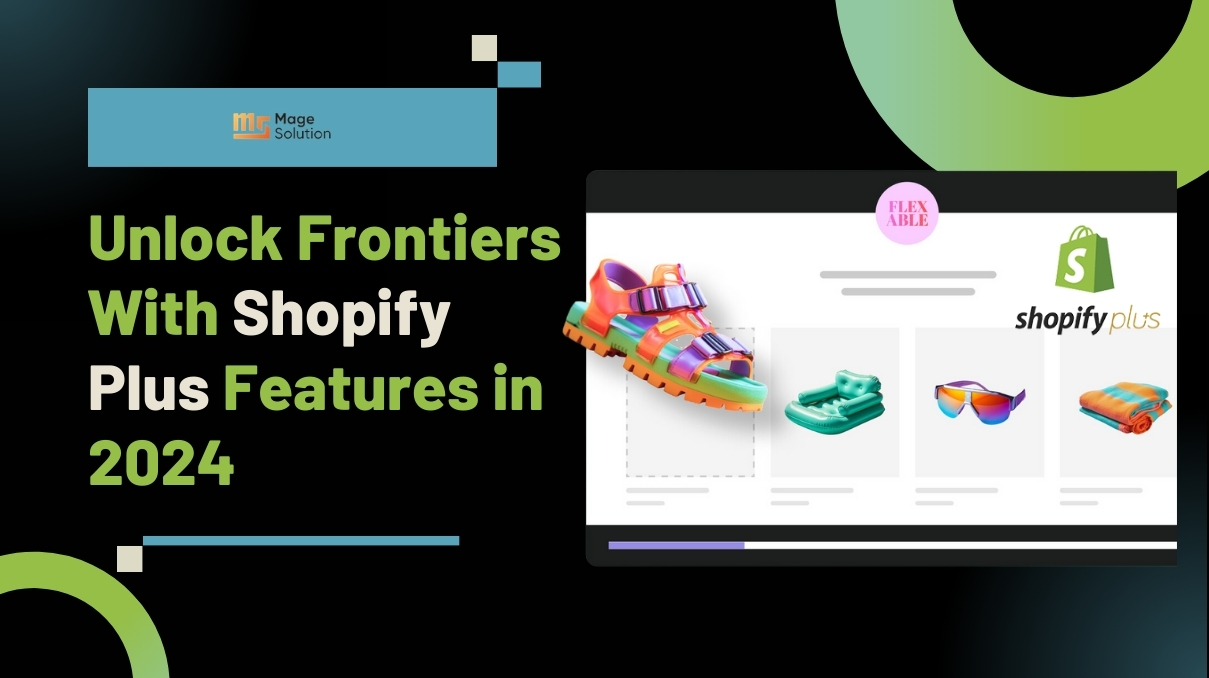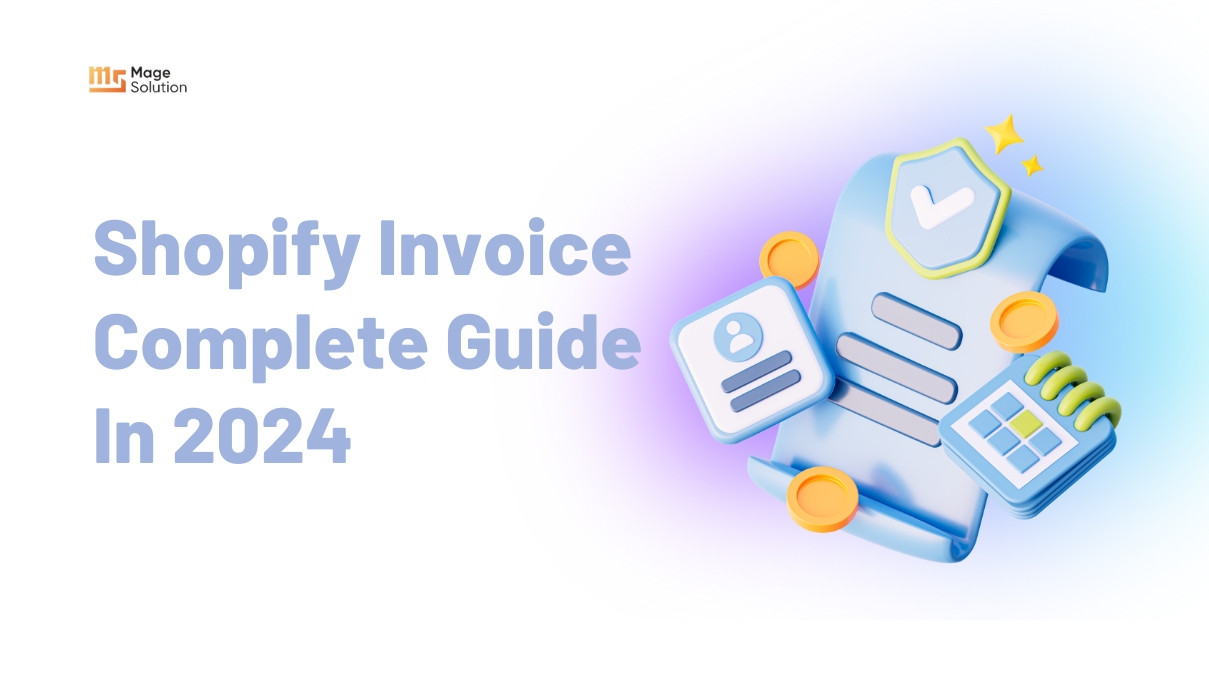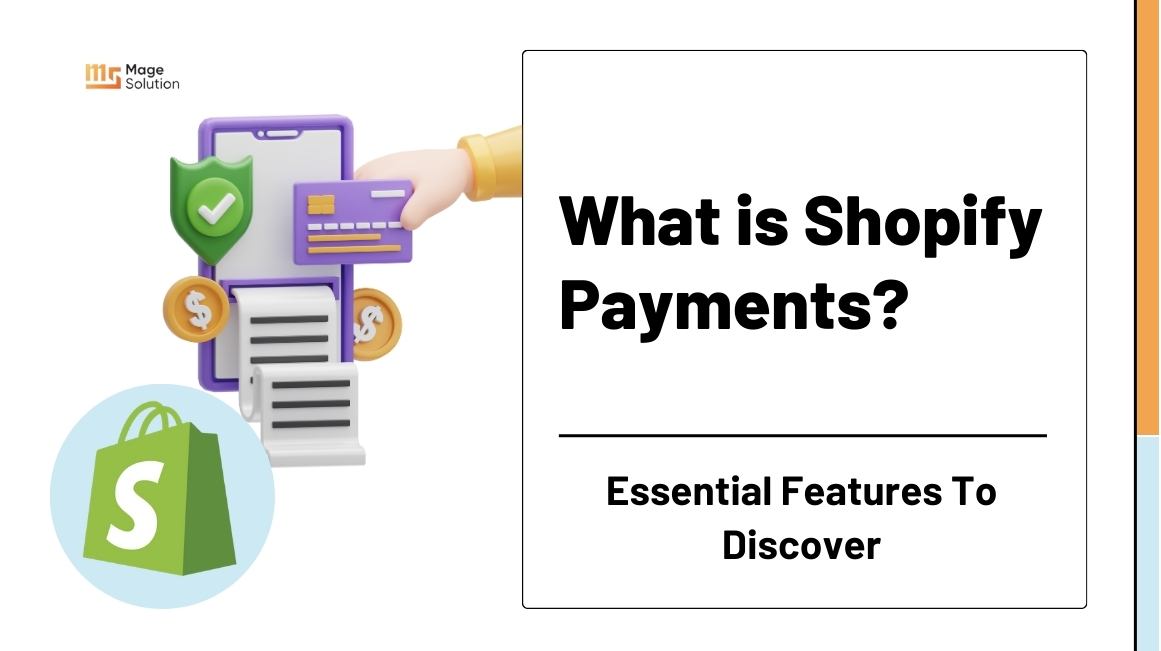Sales are a fantastic way to expand your business, especially during slow periods or when the start or end of a season. By doing this, you may get rid of seasonal inventory that won’t do well the next year.
Setting the compare at price on Shopify is one of the best strategies to guarantee that your clients convert when you are doing a sale. So, do you know how to set up as well as use Shopify compare at price to boost your sales?
What does a Compare at Price on Shopify mean?
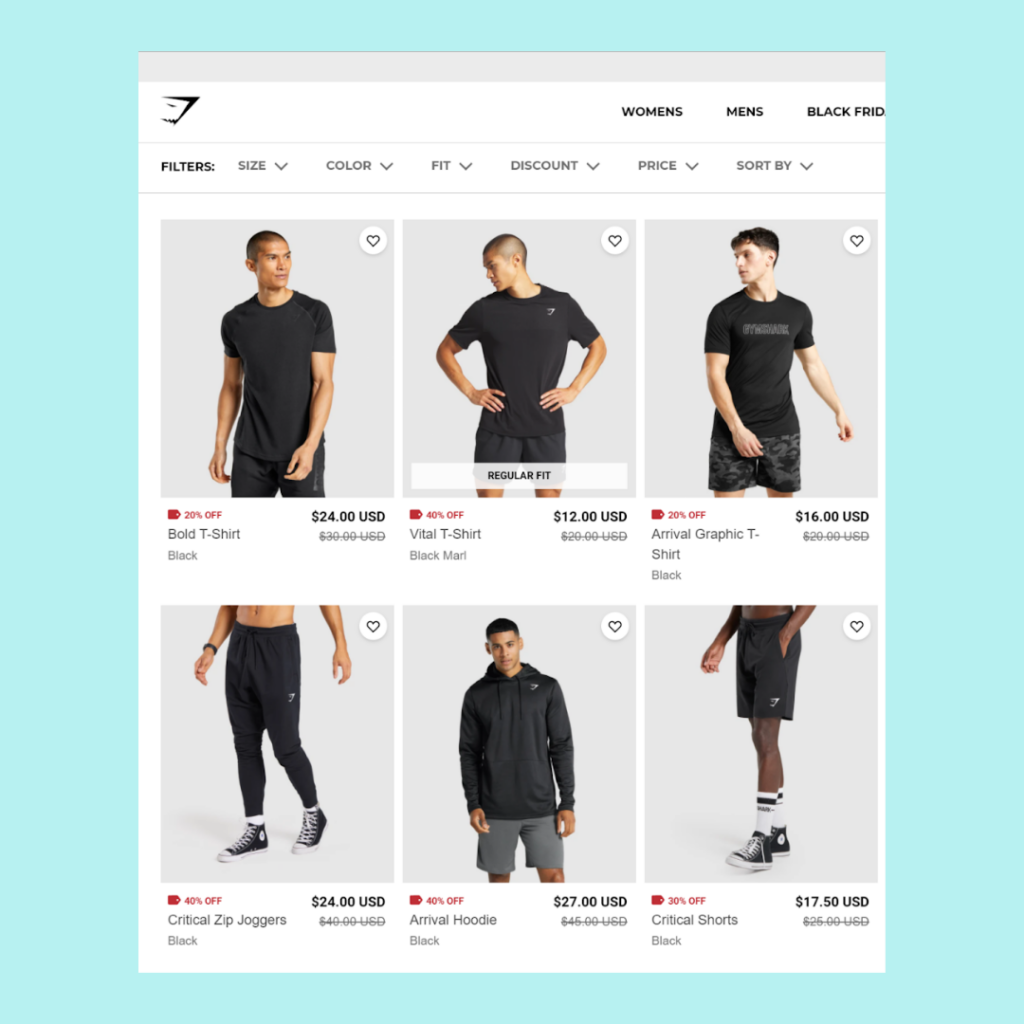
When a product is on sale, the original price will be shown on the product listing as a compare at price. Next to the lowered price, the original is crossed out.
This action enables you to present the discrepancy between a product’s initial price and its selling price in an appealing manner.
Keep in mind that the text’s format, color, and size depend on the Shopify shop theme you are choosing.
Pros of Compare at Price
Compare at price is occasionally a smart business move. Many merchants charge a higher price for the goods and then put it on sale to entice buyers to spend more. These goods will be marked down till they are hardly more expensive than comparable goods.
Customers’ purchasing ability will increase significantly as a result of this technique since they will believe that the product is of good quality, pricey, and discounted.
Sell more products by bundling
Shopify’s compare at price functionality may be used to offer product bundles as well as individual products. In this scenario, the shop may persuade the buyer that purchasing things in bundles is far more cost-effective than doing so separately. Customers will feel this, especially those who are cautious with their money.
Create helpful reference for shoppers
Consumers frequently use the product’s initial price as a benchmark before passing judgment on the advertised price for a product. Because of this, introducing a price comparison feature to Shopify will make it easier for consumers to see the price and the money they save.
Additionally, because the items are displayed next to one another but are priced differently, it is simple for buyers to compare, group, and select the products that are in the best section for them.
Increase average value for your transaction
Customers frequently browse many discounted items when they shop, whether in-store or online. Comparing Shopify prices initially will draw attention and encourage customers to select items with lower prices.
Moreover, because they believe they have paid a low price for the first item, they are more likely to purchase other things. Customers will then purchase additional goods, occasionally even non-discounted goods.
How to change Compare at Price on Shopify?
Navigate to your shop. Find the item you just discounted. The price that says “compare at” should be crossed off, and your new reduced price should appear.
Remember that choosing a theme will determine the formatting, size, and color of your “compare at” pricing.
Also keep in mind that you may modify the compare at price setting for a specific product variation. Let’s take the scenario where no one was purchasing the XXL t-shirt and you needed to move the stock. While maintaining the original pricing for the other versions, you can reduce the cost of the slow moving type.
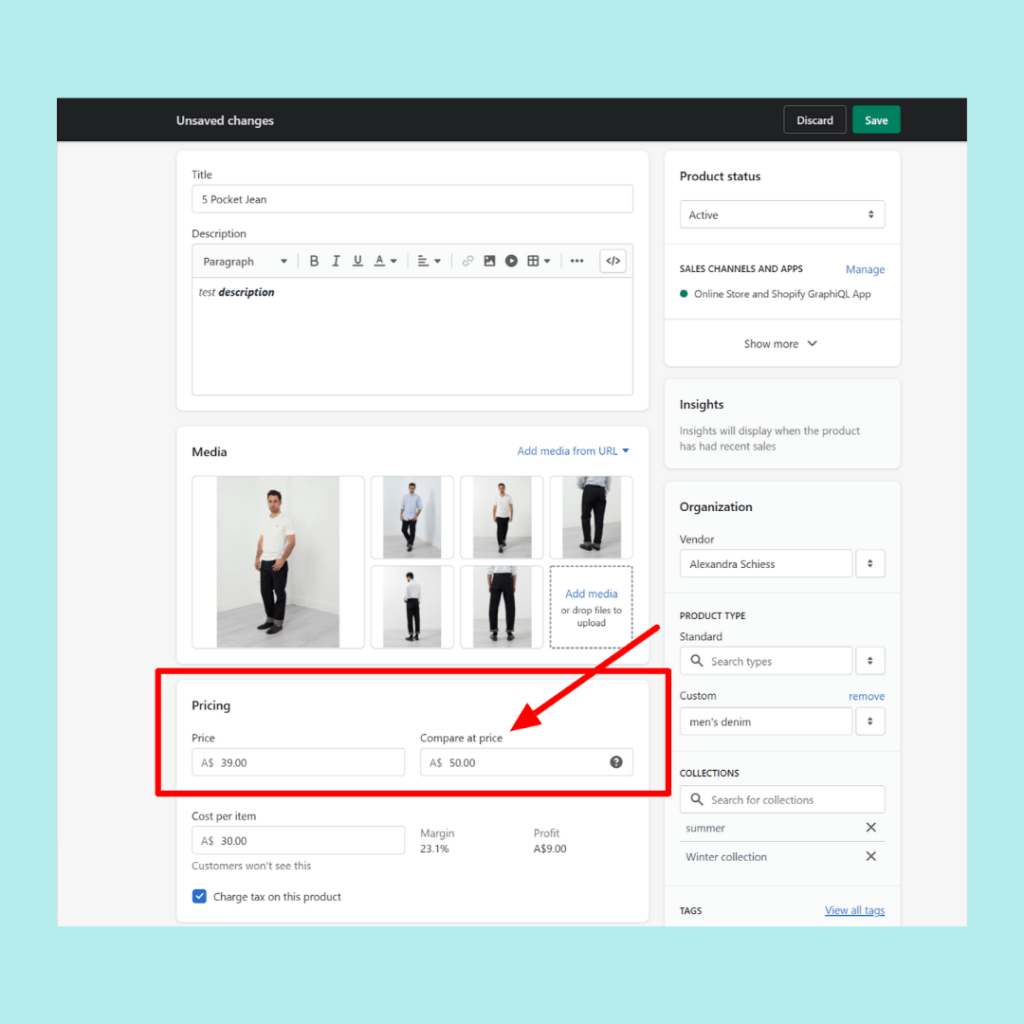
How to add Shopify Compare at Price for a variant?
- Go to the Product option on the left side of the screen. Then choose the product that has a variant you want to edit.
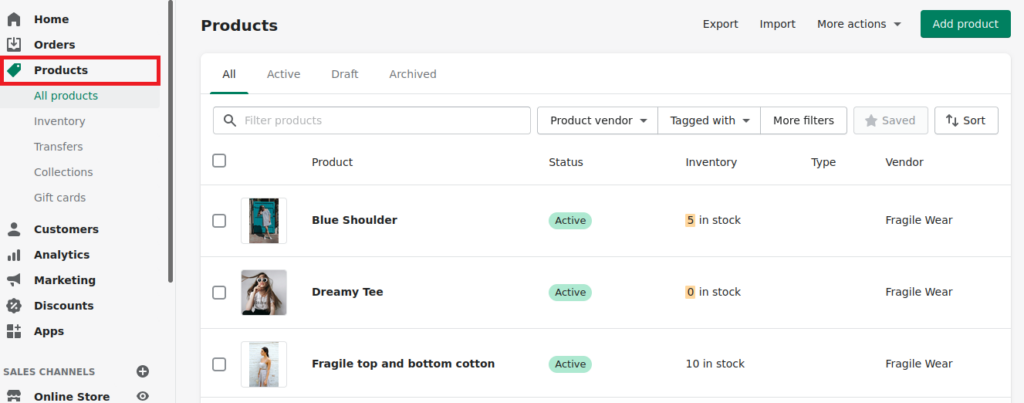
- Choose which you want to add a compare at price in the Variants section.
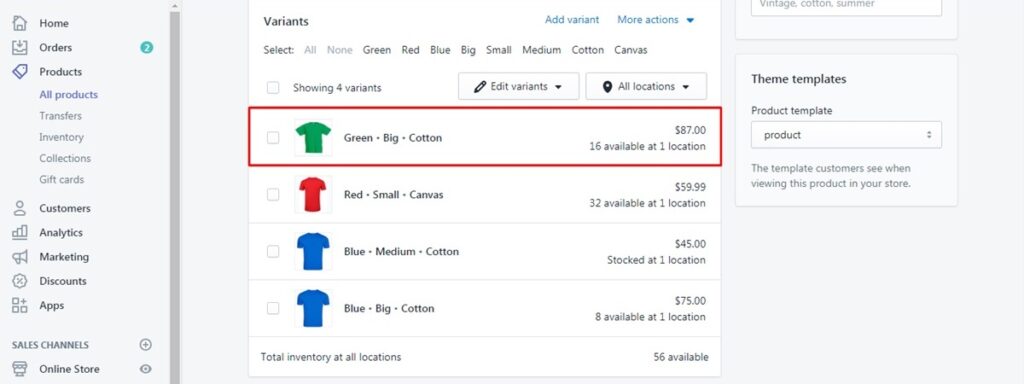
- In the Price and Compare at Price fields on the Shopify screen, input the original and reduced prices, respectively, under the “Pricing” section.
- Click Save to complete the process.
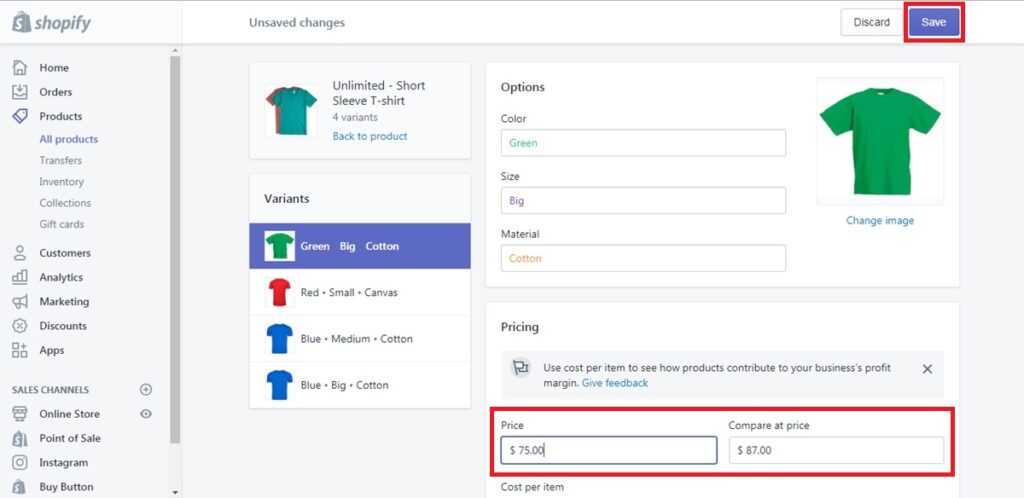
How to bulk edit Compare at Price on Shopify for products/variants
Option 1: Employing Shopify website
- Navigate to the ‘Products’ option on the left side of the Shopify admin page. Select all the goods you wish to include in the compare at price.
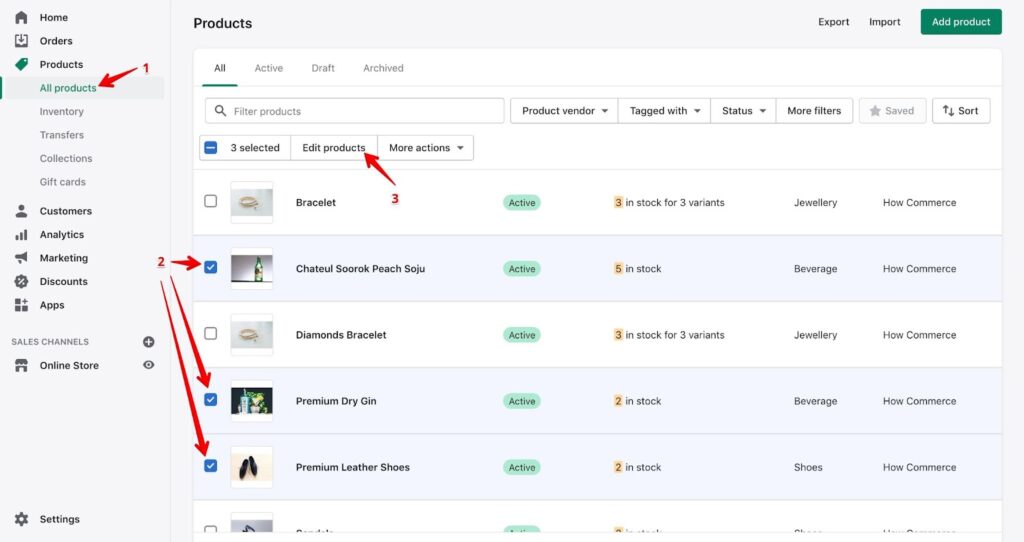
- In the area that includes all of your items, click the Edit Products button.
- You’ll see the bulk editor page. If the items have many variations, they will all be displayed here as well. Make sure the “Price” and “Compare at price” columns are visible. Click the Add fields button if you want to. Then navigate to the Pricing area of the dropdown list by scrolling. Select the Price and Compare at Price choices after that.
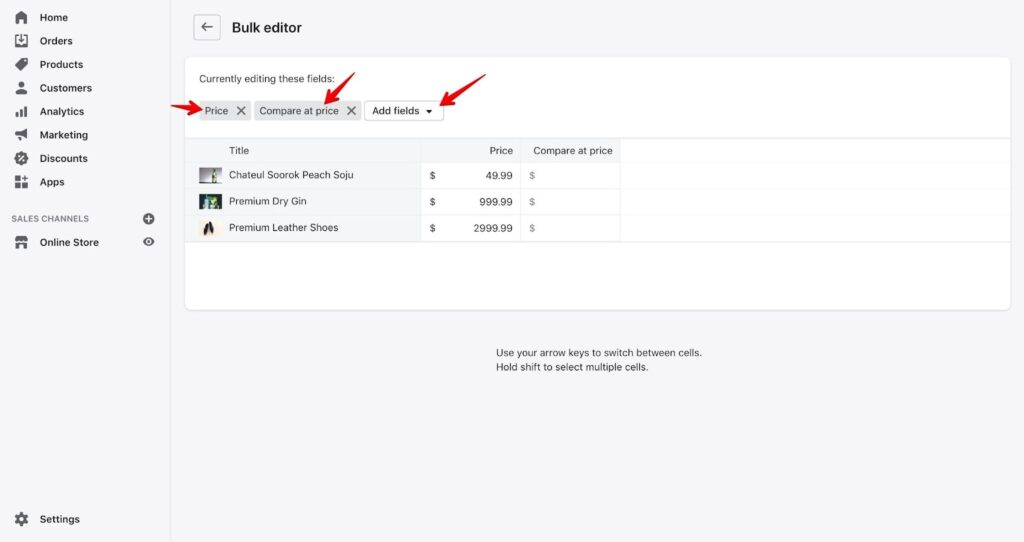
- You may now adjust each value for “Price” and “Compare at price” on Shopify individually.
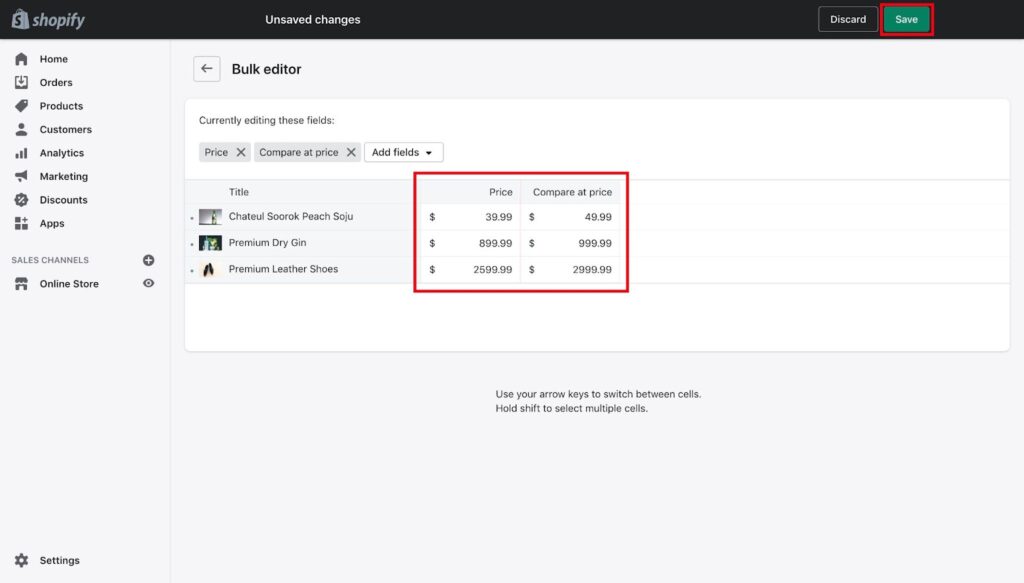
- In order to complete the procedure, don’t forget to click Save.
You may also modify additional fields here. Simply select the fields you wish to change by clicking the Add fields button.
Option 2: Using Google Sheets or Microsoft Excel
The CSV import and export features of Shopify may also be used to provide a compare at price feature. You will receive a spreadsheet with all the information about your items as a result.
1. Navigate to the Products option on the left side of the Shopify admin page.
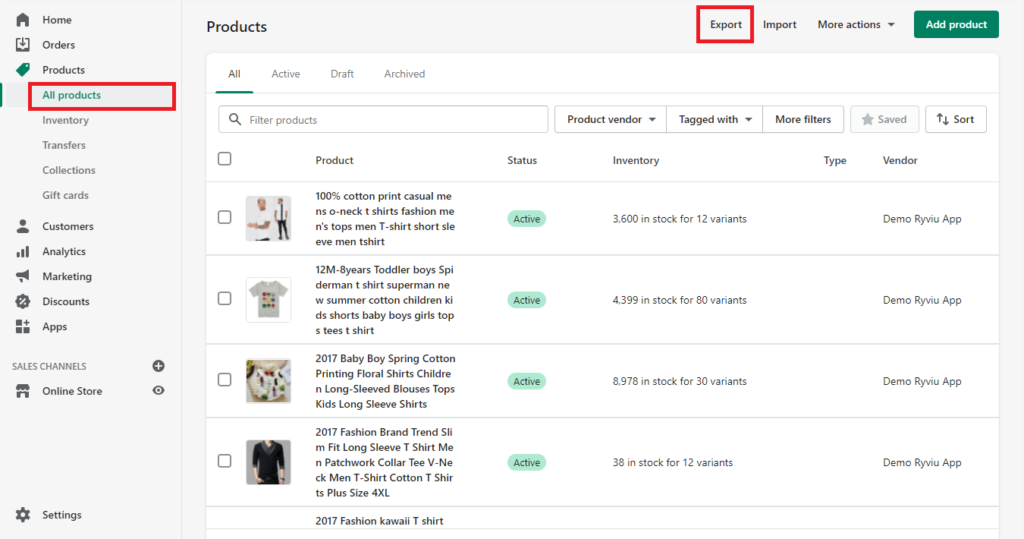
2. Select the Export option on the newly opened page.
3. An alert window will show up. Choose the choices as shown below. Click Export Products to obtain a CSV file after that.
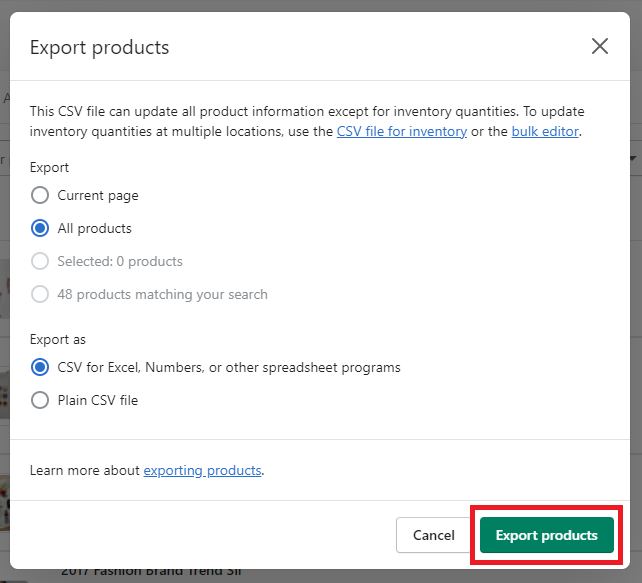
4. Launch the spreadsheet application of your choice, such as Microsoft Excel, Google Sheets, or any one you are acquainted with. Edit the values in the columns for Variant Price and Variant Compare At Price after that.
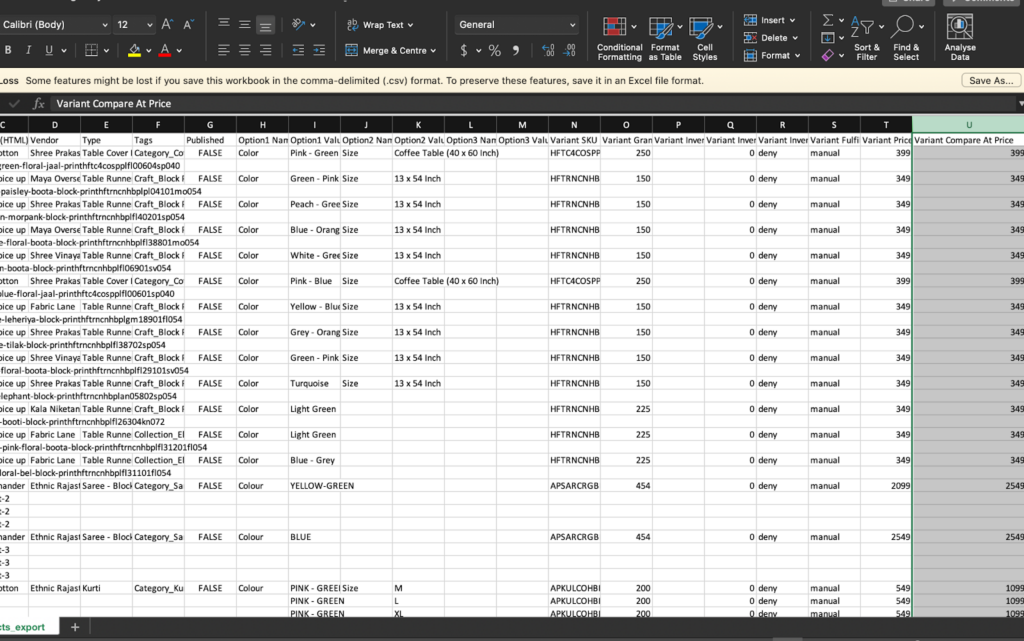
5. After you’re satisfied, import the file back into your Shopify store by selecting the Import option on the same page.
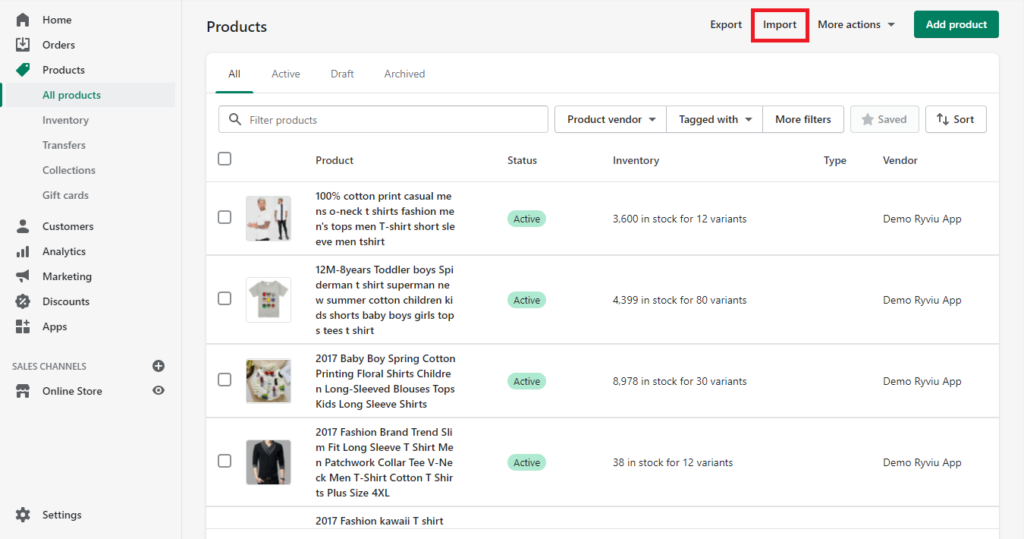
How to use Compare at Price to increase your profit
In theory, offering discounts on any of your items will lower the profit you make on each one.
But customers don’t always seek a certain product. They consider the most cost-effective solution to their specific issue.
As a result, the ideal approach to present an offer utilizing a compare at price on Shopify meets the unique intentions of your customers. You may increase your overall earnings from consumers in this method.
Option 1: Sell more expensive products
If you want to get your consumers to spend more money, you can develop new, more costly items. Then reduce the price till it is only a little bit more than that of other, more affordable items.
It appears like you are giving a terrific bargain because the initial price was significantly more than the current discount price.
Method 2: Bundling Products to Increase Sales
The pricing of the combined product isn’t significantly less expensive, as you can see in the graphic below. However, as long as you create a price comparison, your clients will still think you’re offering a fantastic bargain.
How to remove Compare at Price on Shopify?
You should alter your compare at prices back to the original price when you wish to discontinue your discount or promotion.
The last thing you want is too many reduced sales that occur after a promotion ends and seriously damage your revenue.
Thankfully, Shopify’s compare at price is simple to eliminate. Simply perform the previous steps backwards after logging into your Shopify backend.
Put the original price back in the main product price field and set the compare at price to 0.
After you’ve done that, the front of your business should once again display the standard prices.
Read also:
>> The ultimate guide to optimize the product image sizes for your Shopify store
>> The comprehensive guide to optimize the Shopify thank you page
Conclusion
One of the best methods to increase sales and expand your eCommerce business is to combine price and discount methods.
Always keep in mind that bigger discounts don’t always mean better deals. Use discounts sparingly and only when necessary to increase short-term sales, expand your clientele, or get rid of out-of-date inventory.
The key to eCommerce, like with most things, is testing. Utilize Shopify’s compare at price function to test out a couple reductions. If you desire to customize your Shopify store, Magesolution is one of the best choice for you. Our Shopify Customization Service with certified developers can help tailor your digital shops to increase conversion rates, thus, increasing your business’s profit. Don’t hesitate to CONTACT US now!