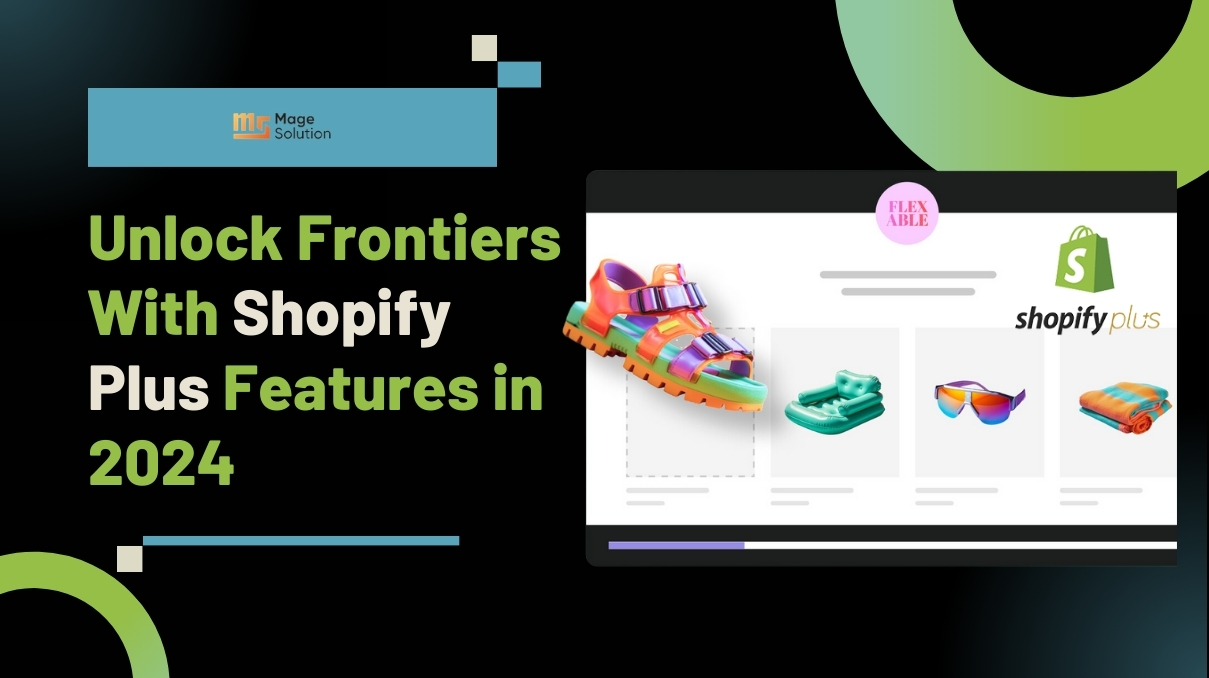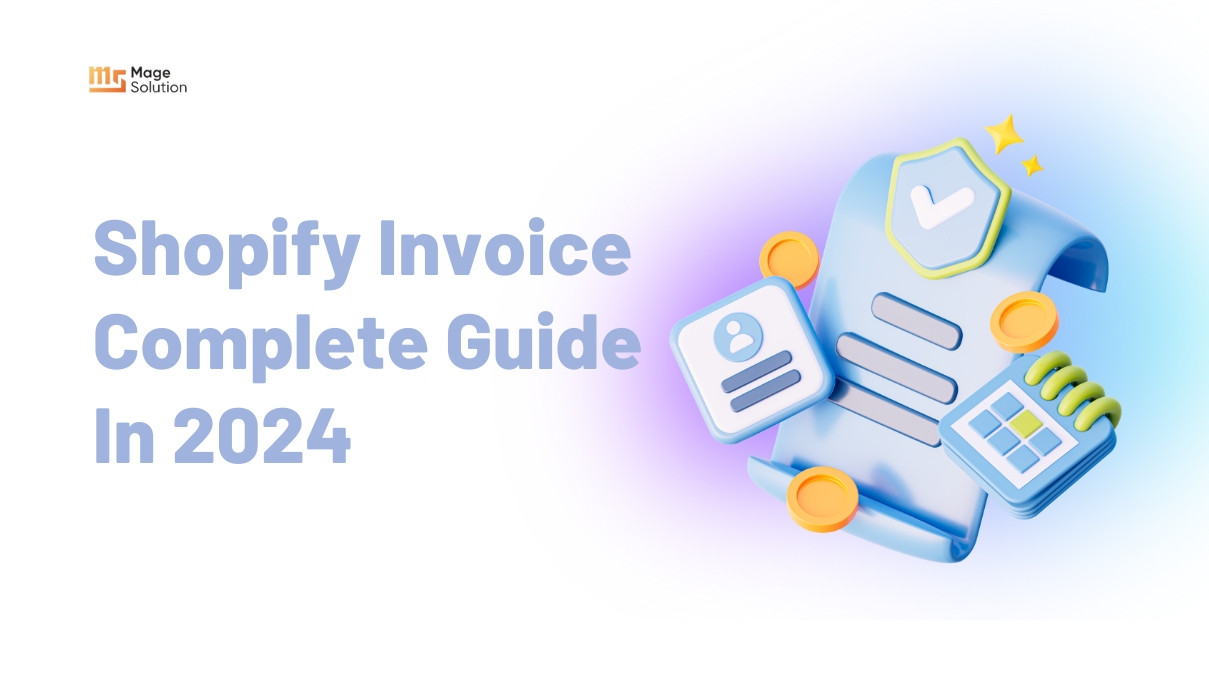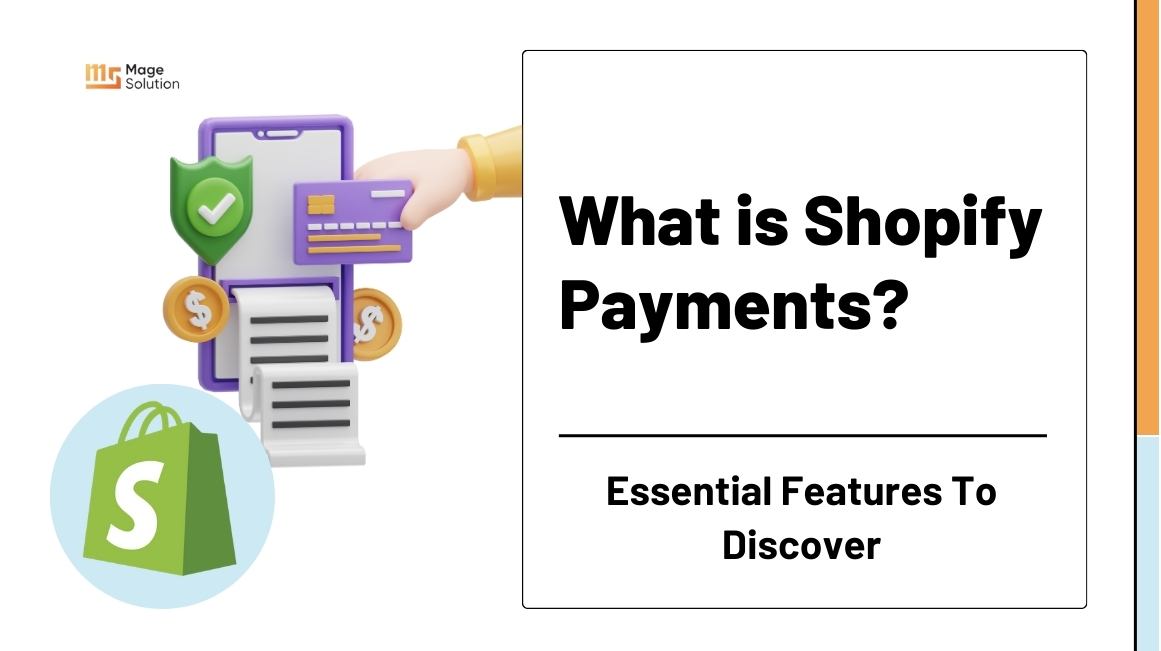When the Covid-19 pandemic has happened, it impacts considerably on the behavior of buyers. People start to limit their budget and consider carefully before making a purchase. If you are a Shopify store’s owner, you can feel the change clearly. As a result, the revenue coming from your shop can decrease and the number of customers decline as well. It makes the market become more competitive and you need to do something to attract your customer. Shopify gift cards will be a good choice for you. In today’s topic, we will give you the extensive guide to use Shopify gift cards effectively for your ecommerce store.
To begin with, What is Shopify Gift Card?
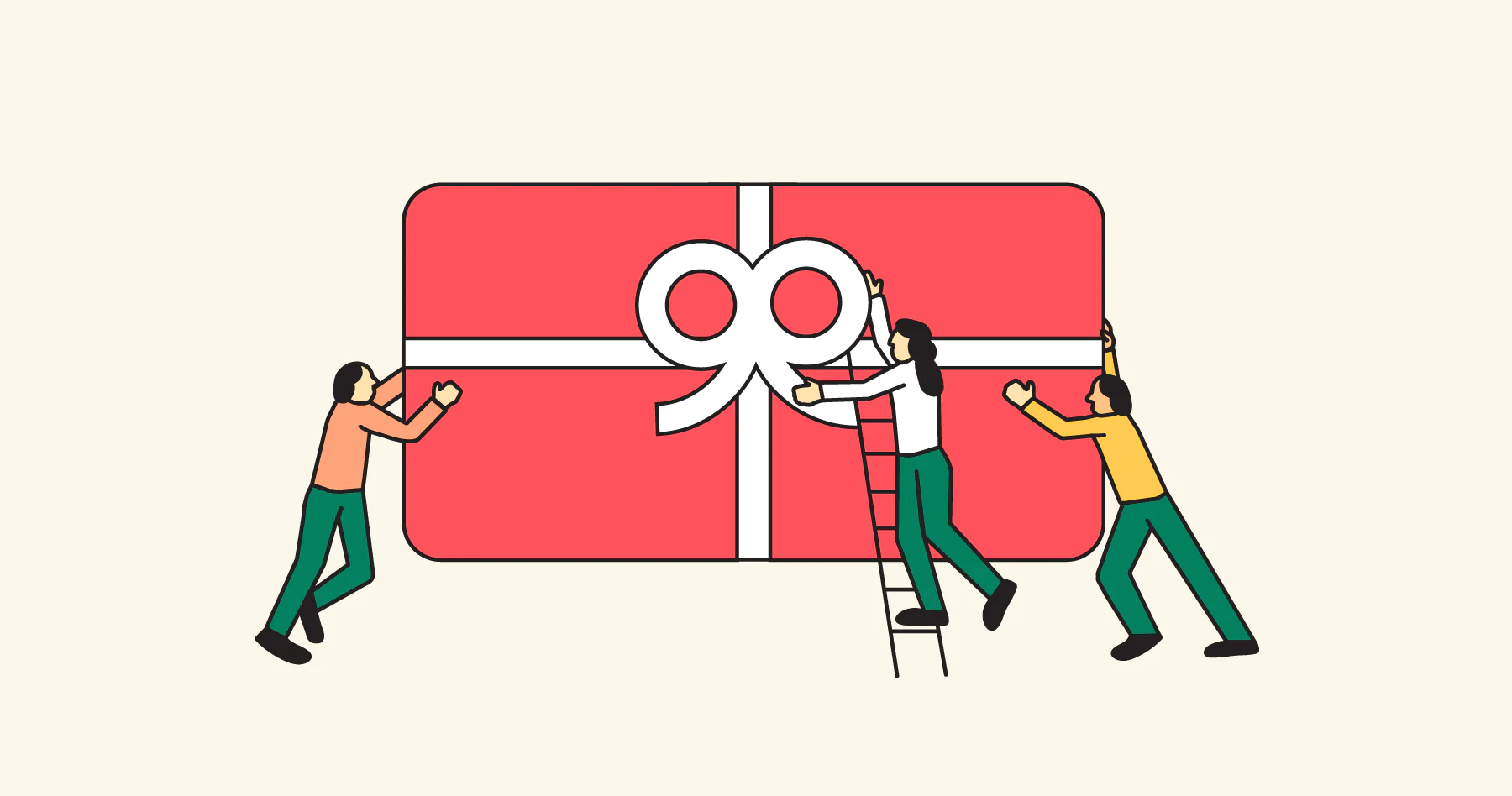
Shopify gift cards are prepaid “cards” (which might be physical or virtual) that can be applied to make purchases at a particular store, just like conventional gift cards. The majority of gift cards for Shopify stores are made online and users will receive it through a unique code. Within a predetermined time frame, they can be used in exchange for cash.
Supportive clients can use this to make purchases that they can later use to compensate. You can do this to improve cash flow and cut expenses. You can also provide customers with a gift card without charging them as a reward or incentive. Shopify sells gift cards as items, however gift card sales are not tracked the same way as other products. To keep record of gift card sales and purchases, use the gift card sales report.
Then, Why should businesses use Shopify gift cards?
As labor, rent, utilities, and other essential costs rise in cost, businesses become more vulnerable since there is less money coming in and more money going out. Since consumers now are more price aware than ever before, online retailers are not any less burdened.
You don’t need any fee to create gift cards on Shopify. This technique enables loyal customers to buy now and redeem later, which can benefit your company’s cash flow. As a reward or incentive, you may also give a customer a gift card for nothing. Gift cards on Shopify are sold similarly to products, however gift card sales are reported in a different way. The gift card sales report can be used to keep tabs on your sales as well as to record gift card purchases.
Now, How to activate the gift card feature?
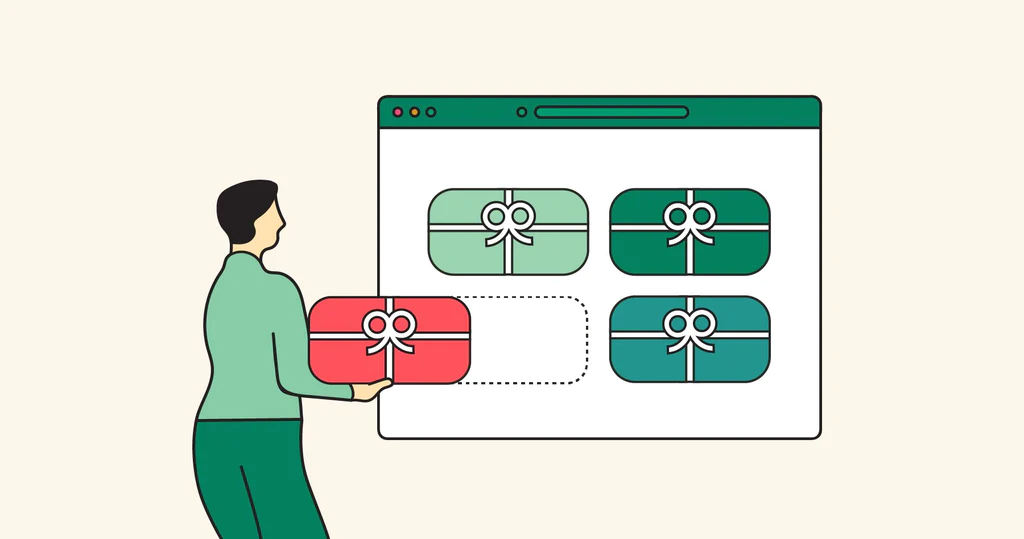
The gift card option must be enabled before you can sell gift cards.
Steps:
- Go to Products > Gift cards in your Shopify administration.
- To add a gift card product, click.
- Your first gift card immediately appears, but by default, its status is set to draft.
We will suggest for you how to add or update a gift card product
The following step below will guide you to add or update a gift card product:
- Go to Products > Gift cards in your Shopify administration.
- Click Products for gift cards.
- Choose an existing gift card product or enter a new one:
- Select Add a gift card product if you wish to add a new gift card product.
- Click the name of the gift card product to make changes to an existing gift card product.
- Fill in the following fields with the information from the gift card:
- Title – Give this gift card product a name, such as a Birthday gift card.
- Enter the gift card’s description here as you would like it to appear in your shop.
- Material – Post product-related media, such an image. The product page of your online store displays product media.
- There are a number of standard denominations for a gift card product that were developed in the money of your store. Each value is saved as a different gift card product version.
- This is a sample of the search engine listing that might appear for your gift card product.
- Sales channels and applications – View and modify the availability options to publish and sell the gift card through your sales channels. Setting a specified publishing date can be done by clicking the calendar icon next to the online store.
- The gift card product can be installed to current manual collections, tags added, and optional information about the product type and provider added.
- Once finished, click Save.
Next, you will need to know about adding a new gift card product denomination
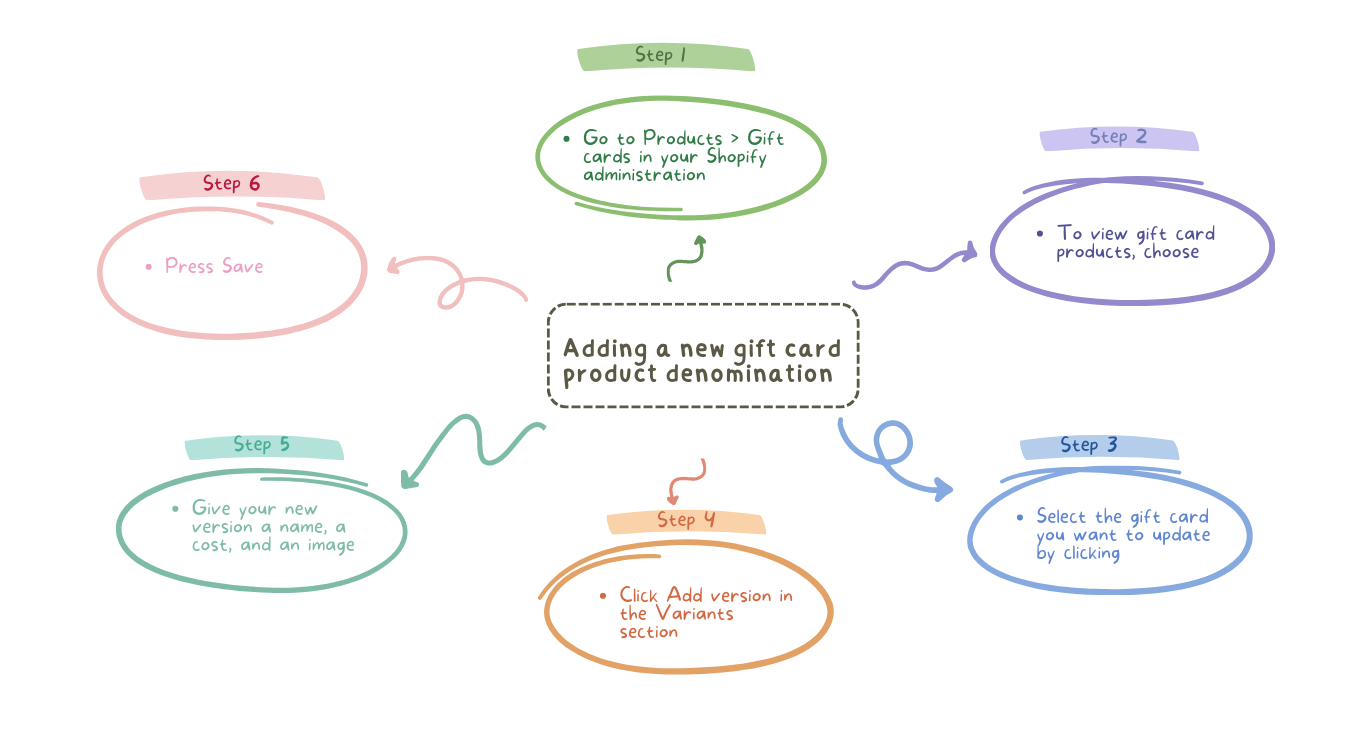
- Go to Products > Gift cards in your Shopify administration.
- To view gift card products, choose.
- Select the gift card you want to update by clicking.
- Click Add version in the Variants section.
- Give your new version a name, a cost, and an image.
- Press Save.
Besides, you can remove a gift card product denomination
- Go to Products > Gift cards in your Shopify admin to remove a gift card denomination.
- To view gift card products, click.
- Select the gift card you want to update by clicking.
- Click the trash can icon next to the variant you want to remove in the Variants section.
- Select Delete in the confirmation dialog.
Moreover, adding the gift card product to a collection is possible
Like any other product, you can add gift card products to a manual or automated collection. On the product information page for the gift card, you can also offer the gift card to an already-existing manual collection.
Steps:
- Come to Products > Gift cards in your Shopify administration.
- To view gift card products, click.
- Select the gift card you want to update by clicking.
- Enter the name of an existing manual collection in the Collections section to find it.
- To add the gift card, click the collection’s name.
Step-by-step to publish the gift card product
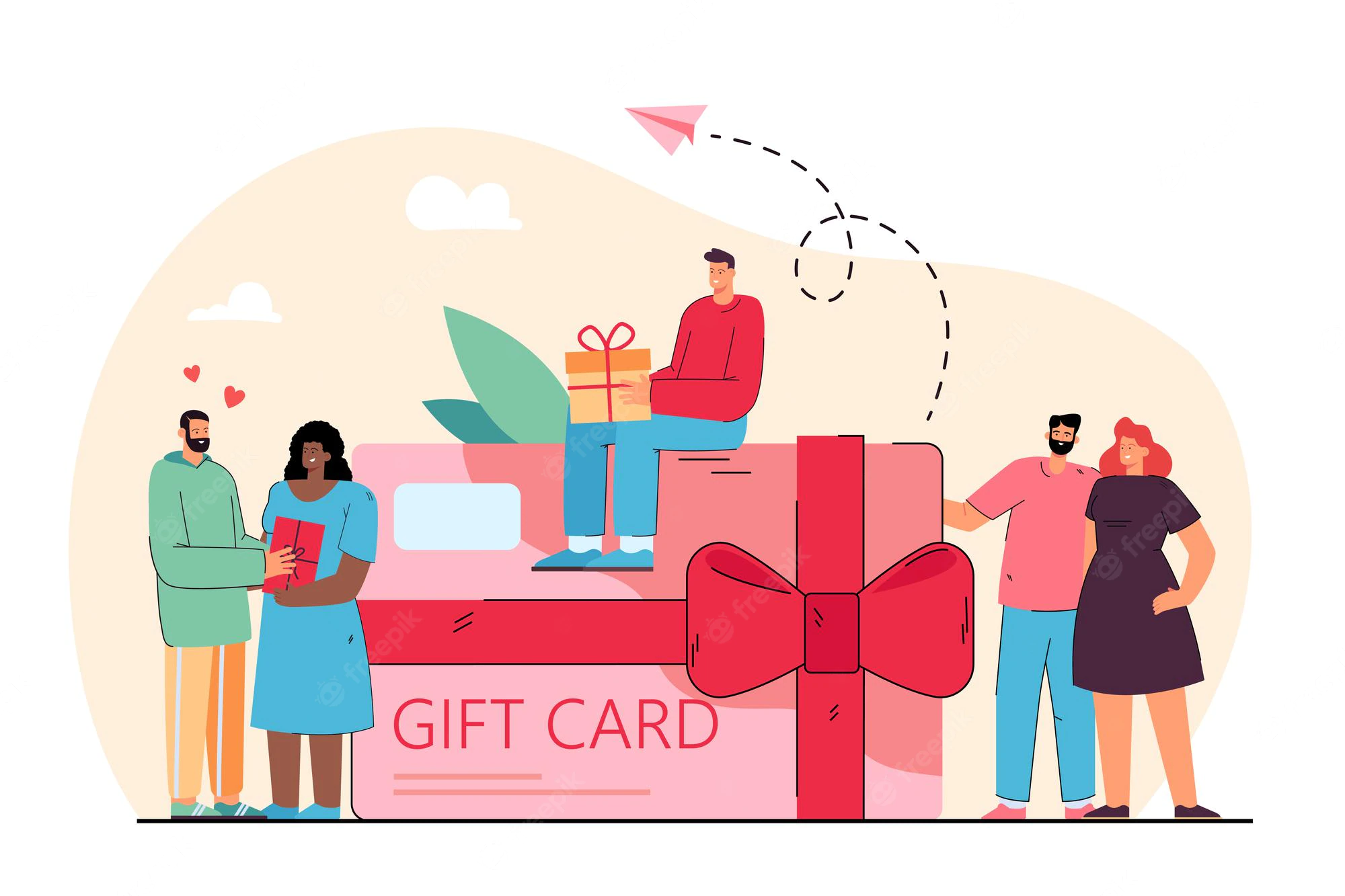
A new gift card product is by default published to product catalogs and concealed from your active sales channels. You must print it to one or more of your active sales channels in order to start selling it.
By altering the availability options on a product’s information page, you can launch a gift card product to a sales channel.
- Go to Products > Gift cards in your Shopify admin.
- To view gift card products, click.
- Select the gift card you want to update by clicking.
- Make the gift card available to one or more of your active sales channels under the Sales channels section.
- Press Save.
Finally, you can preview a gift card product
When you preview a gift card product, you may see how it appears once a consumer purchases it.
Steps:
- Go to Products > Gift cards in your Shopify administration.
- To view gift card products, click.
- To preview a gift card product, select on it.
- Press Preview.
- Sitting down
Conclusion
Through this discussion, we help you know more about Shopify gift cards. There are lots of ways to promote and advertise your online store, for example offer Shopify free shipping, provide numerous payment methods such as Shopify amazon pay, Shopify Apple pay…This is all helpful to make your store become outstanding in the eyes of customers. And when you offer more Shopify gift cards, it can promote effectively for your business. Therefore, it will be an opportunity if you can apply it properly. If you want to take this process quickly, hiring the experts will be a good choice. Contact us to know more about our Shopify customization service.
Strategic methods to reduce the cart abandonment for your Shopify store