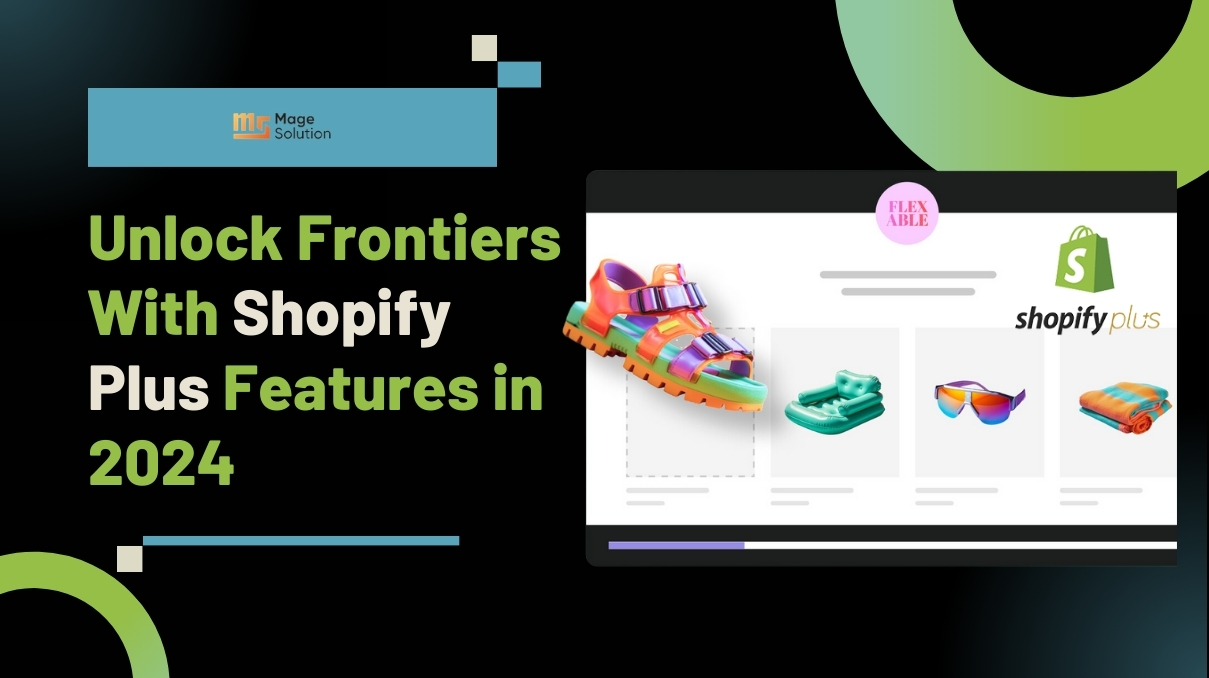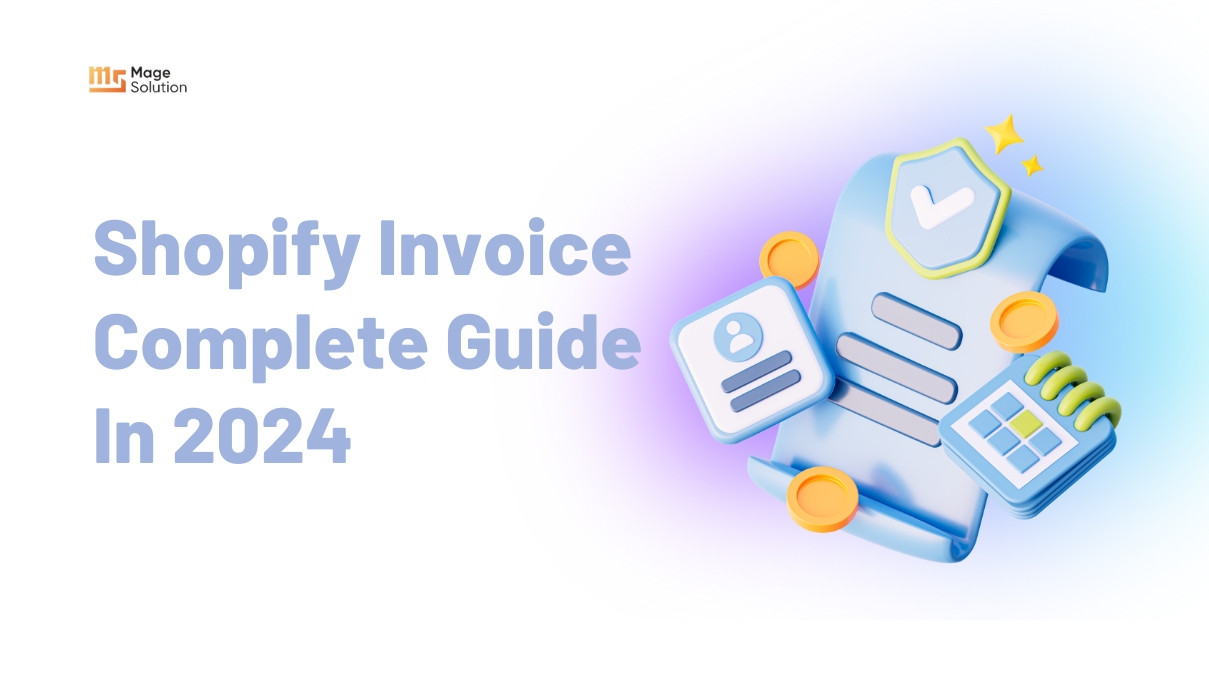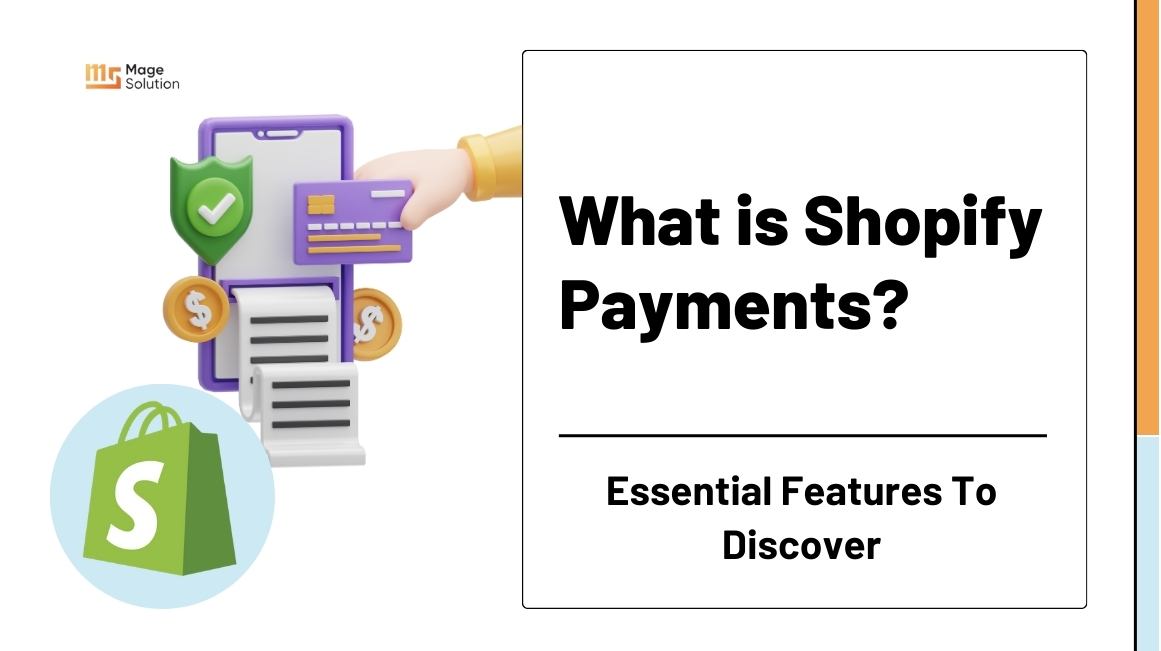Shopify is a good place to start your eCommerce travel. Because it’s quite friendly for beginners to build a website. However, there are lots of things you need to be accustomed to utilizing the benefit of Shopify’s features. One of these is the Shopify tag. It’s only available for you to see but the helpful assistance. You can arrange your store, display, and publicize your items in an organized and simple way. This is the reason why we want to introduce to you the guide to creating and using tags on your Shopify store.
What are Shopify product tags?
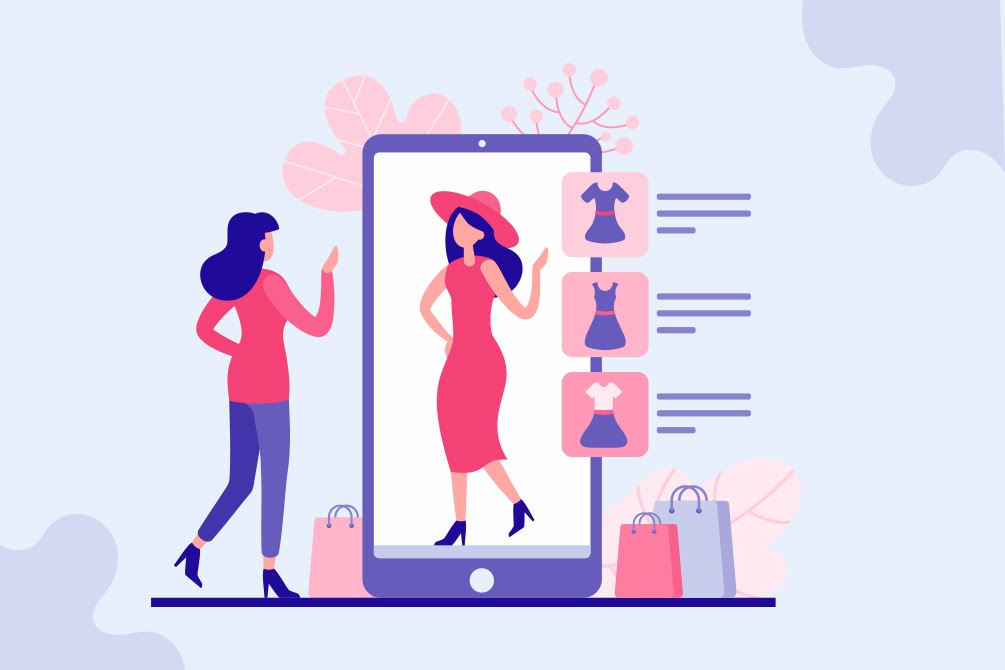
Shopify tags are a tool that categorizes numerous elements from your Shopify site, including products, customer information, orders, transfers, refunds, and even blog posts. Shopify tags are useful for merchants to arrange products in the shop and enhance search results even though customers cannot see them.
What are the benefits of using Tags?
Using tags has a lot of advantages. To start, product tags organize your product pages and allow consumers to search for Shopify-related products by tag. The purchase process is streamlined for both vendors and customers thanks to tags, which are searchable keywords linked to store goods or services.
Additionally, categorizing things based on clear similarities can be done with the use of tags. When you use Shopify product tags as filters to generate automatic collections, they shine even more.
Who should use Shopify Product Tags?
Shopify product tags are for online retailers who wish to enhance Shopify conversions. Besides, it is also for those who wish to simplify the management of their store while enhancing consumer search functionality.
A Shopify merchant from a medium to big product inventory or items that belong in different collections should be using product tags in their store, even though those with single product stores or extremely limited catalogs may not need to do so.
What are the different types of Shopify Tags?
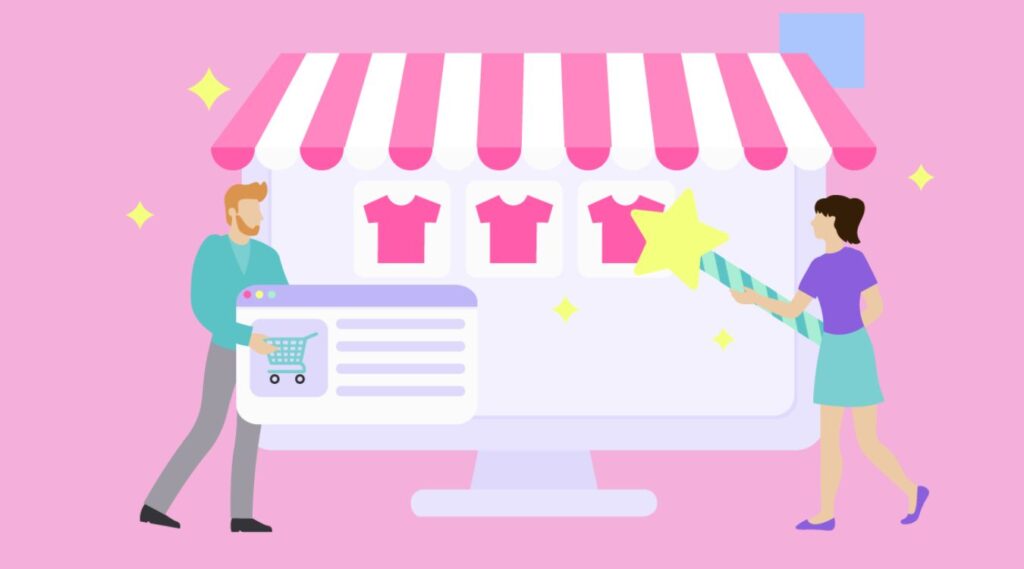
1. Product
You may categorize and manage your products using this Shopify tag. Tags can be added, removed, and viewed collectively on your product detail page. Product tags can include information on a product’s attributes, color, season, price range, and any other terms that your buyers might use to search.
2. Transfer
On the Transfers page, you can filter transfers by tag and edit the tags associated with a given transfer’s details page.
3. Customer
On the details page of a particular customer, you can add and remove tags using this kind. Any client details page allows you to view all of the customer tags. Customer tags can also be used to develop customized communications segments or marketing initiatives. Additionally, emails and SMS can be pre-scheduled to be sent to clients who have been associated with a specific action.
4. Blog entries
Moreover adding and removing tags for a specific blog post, you can classify your eCommerce blog posts thanks to the tag.
5. Order
On its details page, you can add and delete tags for particular orders. Order tags can be useful for categorizing orders in addition to grouping them according to projected delivery dates, delivery status, fulfillment areas, and other factors. Your shipping and logistics team will be able to stand on top of all fulfillment obligations in this manner.
6. Draft Order
On the details page for particular draft orders, there is an opportunity to add and remove tags. The tags related to the draft order are transferred to the order when you make one from it.
It’s crucial to remember that if you utilize Shopify Plus, you have unlimited access to adding tags to your products. If you don’t have a plus subscription, you can only add 250 tags per product, customer, order, and other items.
When to use Tags on Shopify?

Knowing what tags perform for your Shopify store is the first step to knowing when to utilize them. A tag is an element that enables you to classify the goods, clients, and data on your eCommerce store to increase productivity. Every Shopify tag has a specific function according to its type. Shopify tags assist you in arranging store data so that you can understand it.
If you systematically arrange your products, orders, and customers, you can get a better understanding of how your website is operating. Additionally, by including keywords in your product tags that your customers are likely to use when searching, you will undoubtedly enhance both your Shopify SEO and their search experience. In addition, tags can be an effective tool for e-commerce websites to improve their marketing and communication strategies.
How to add Shopify product tags?
Add a tag
When you create or amend items, transfers, customers, blog articles, orders, or draft orders, you have the option of adding a tag.
Steps:
- Launch the Shopify page with the specific product, transfer, customer, blog post, order, or draft order details.
- Fill in the name of the tag you wish to add or choose it from the list of already-existing tags in the Tags section. A new tag will appear and be ready for use in the section in the event that you enter its name.
- Press Save.
Select tags from a list
On the details page for a product, transfer, client, blog post, order, or draft order, you may add, remove, and examine the whole list of tags.
Steps:
- Choose Manage under the Tags heading.
- Within AVAILABLE Verify the tags you wish to apply to the list.
- Select “Done”
Remove a tag
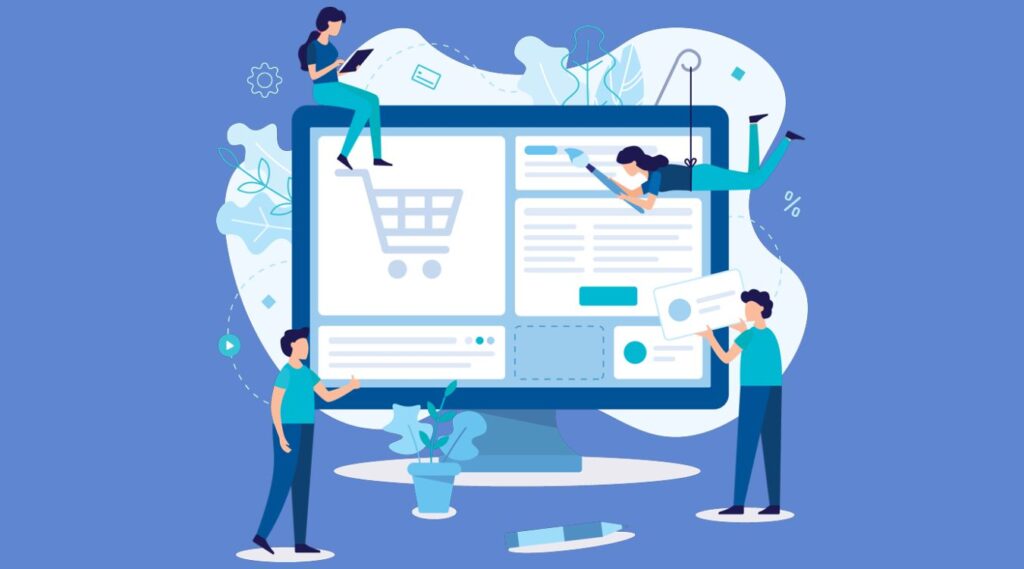
Removing products, transfers, customers, blog entries, orders, and draft order tags is just the action.
- Open the Shopify page that contains the relevant product, transfer, customer, blog post, order, or draft order details.
- To remove a tag, simply click the x next to it. You can only delete specific products, transfers, customers, blog posts, orders, or draft orders.
- Press Save.
On the product, transfer, customer, blog post, order, or draft order details page, you can remove a tag from the Manage list:
- Click Manage under the Tags heading.
- Uncheck the tags from the list that you want to remove under SELECTED.
- Select “Done”
Add and remove tags in bulk
Using bulk actions on the desktop, you can add and delete tags from several goods, transfers, customers, blog entries, orders, or draft orders. On the mobile platform, you can add and remove order tags in bulk.
- From your Shopify admin, select Products, Transfers, Customers, Blog Posts, or Draft Orders to bulk edit products, transfers, customers, blog posts, and order tags.
- Make sure you are tagging the right product, transfer, client, blog post, or draft order.
- To add or remove tags, click on them.
- Select the tags you wish to add or remove by clicking them.
- Press Save.
Tags for bulk edit orders
- Click Orders in your Shopify admin.
- Look at the orders to which you wish to add or delete tags.
- To add or remove tags, click on them.
- Select the tags you wish to add or remove by clicking them.
- Press Save.
Conclusion
This is the last part we want to share with you. Being a Shopify owner, you should take the time to explore more helpful functions that Shopify developed to aid you to run a store effectively. At first, you may not pay attention too much to the Shopify tag, however, it is a really interesting feature that you should use to optimize your store and improve the customer experience. If you want to know more tips about Shopify, don’t miss our blog or you can contact us to know more about our Shopify development service.
The simple guide to using Shopify admin for your online store